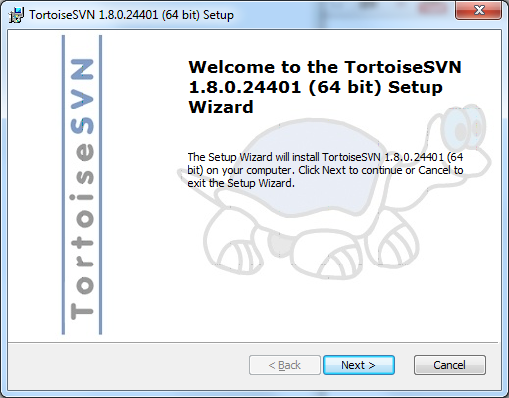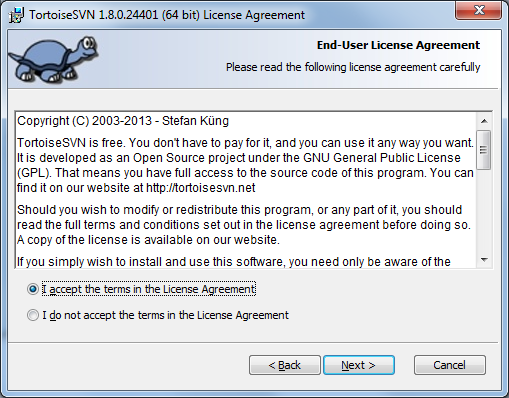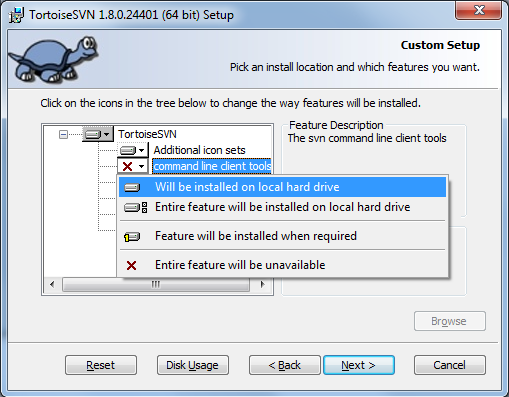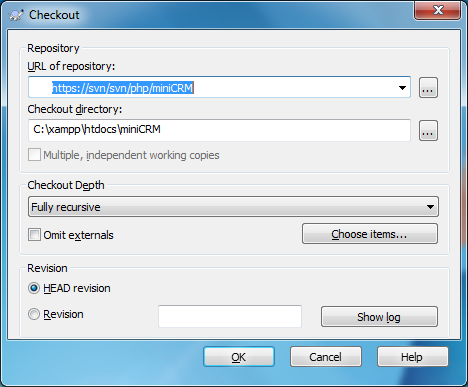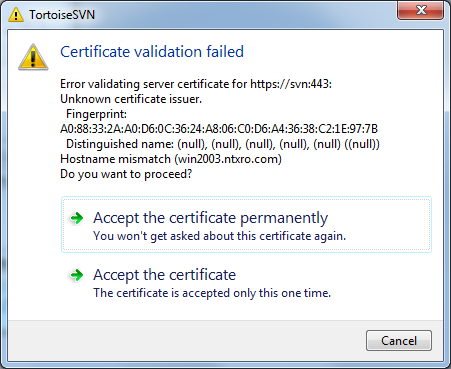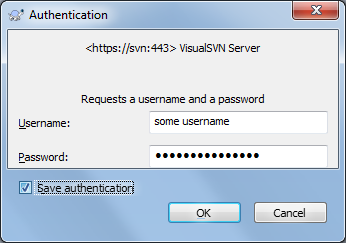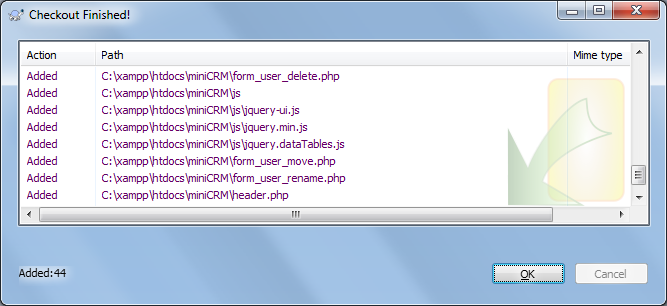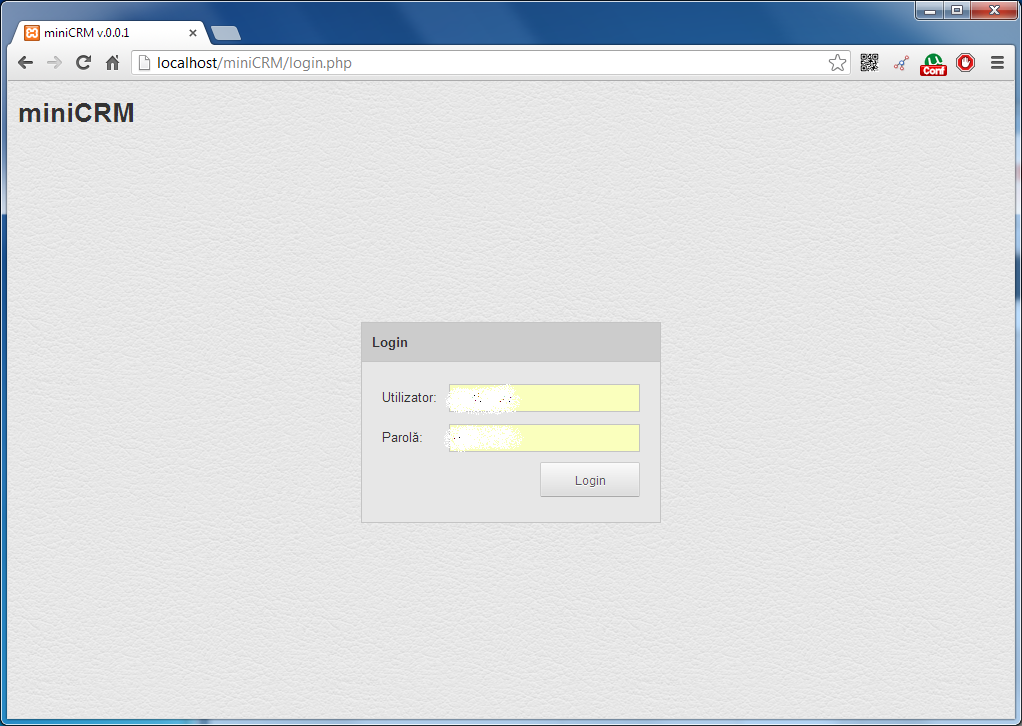TortoiseSVN is a windows Subversion client. The really neat thing about it is, that it integrates into windows as a shell extension, meaning that you can easily use it from any kind of file manager you want. Let’s see install it!
There are separate 32bit and 64bit versions available for download at this link. If you are unsure what version you need just install the 32bit one. After the download finishes start the installer and press Next:
You need to agree to the EULA, tick the proper radio button, and press Next:
By default the CLI client tools are not selected for install, but we might need them if we want Netbeans or Eclipse (or any other IDE) to integrate with our SVN server, so click on command line client tools and select Will be installed on local hard drive:
If it looks like this you can press Next:
Press Install:
After the installer completes press Finish:
Create a folder under your XAMPP directories htdocs folder, with your favorite file manager, left click on it and select SVN Checkout… the Checkout panel will appear. Enter the full URL of the repository you want to check out, or just browse for it with the … button) and press OK:
(Note: for the purposes of this presentation I will use miniCRM, that is already in the php repository of our SVN server. So all folders will be named as such.)
If it is your first time communicating with the SVN server you might get a Certificate validation error. You can accept it:
The SVN server will ask for a username and a password, enter the domain username and password and check Save authentication, than press OK:
The checkout progress will be shown along with a pretty detailed log, wait for it to finish and than press OK:
If all went well you can reach your site now locally with the URL of http://localhost/foldername-you-just-created: