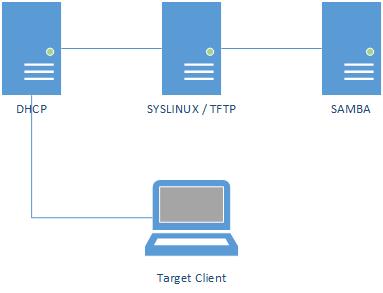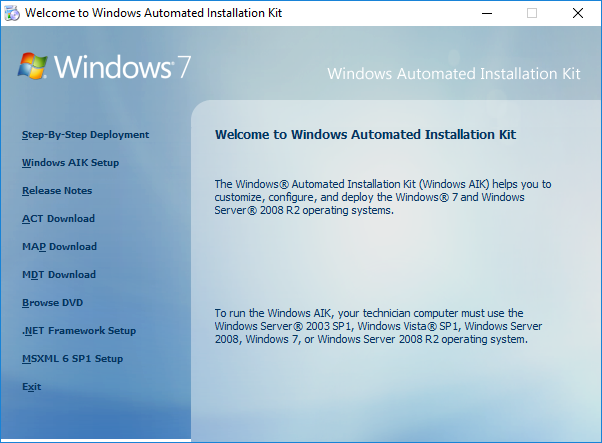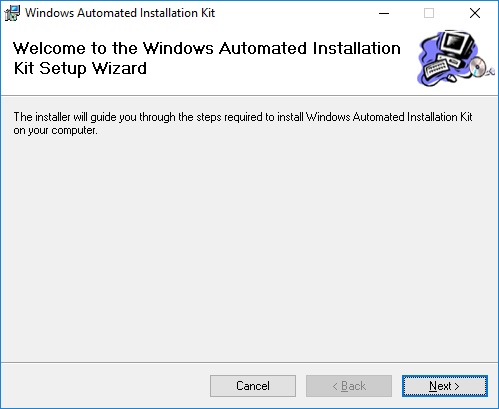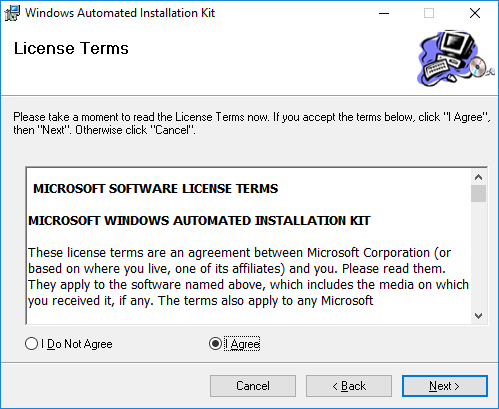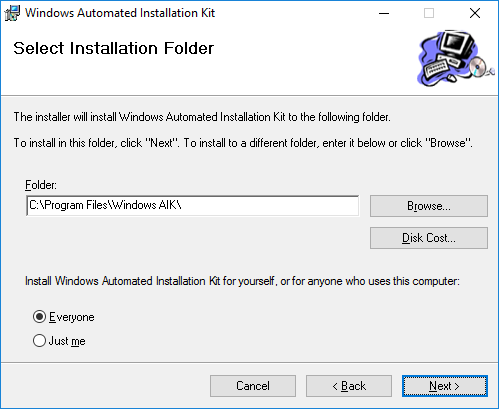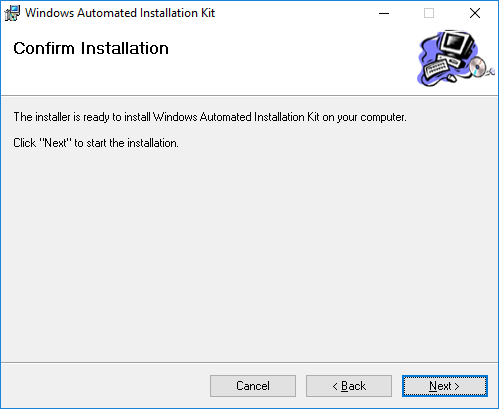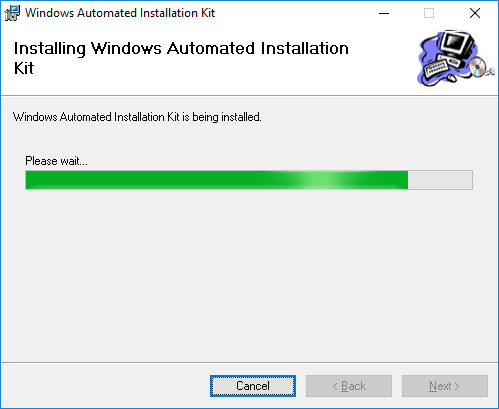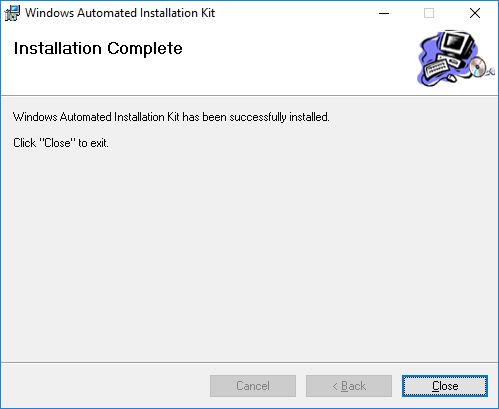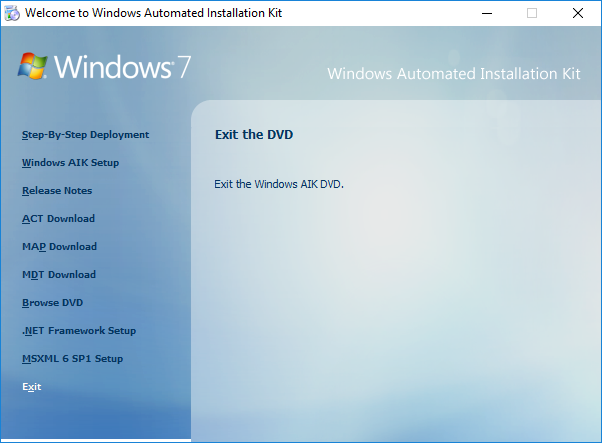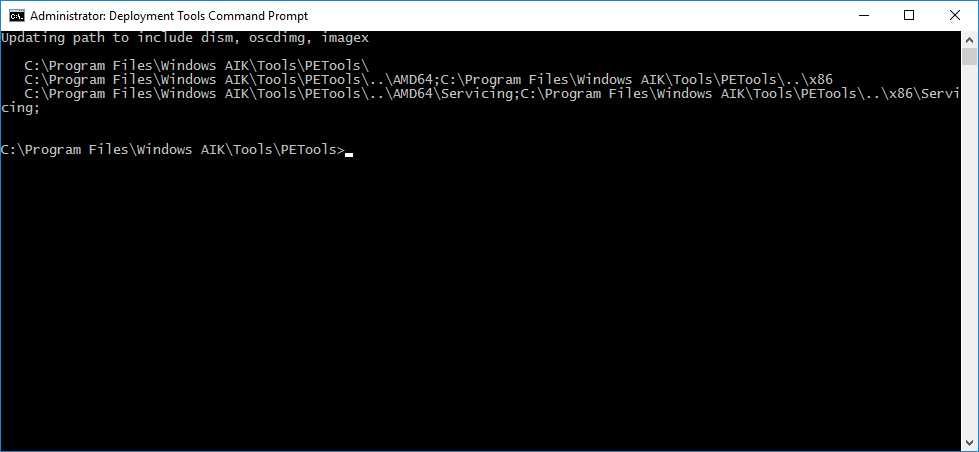DRAFT how to use syslinux to boot into windows installer DRAFT
Setup description and other stuff:
NOTE: 192.168.1.104 is the tftp/samba server in my case
RouterOS
dhcp config comes here
CentOS
- disable fw
- update yum
- install xinetd and syslinux
- configure syslinux
- install samba
- configure samba
- extract iso and share it via samba
Windows
Download windows AIK from here.
Mount the ISO and run StartCD.
The following screen should appear. Click on Windows AIK Setup:
The Install wizzard will pop up. Click Next:
Accept the license agreement and click Next:
Leave the default path (it will be important later) and click Next:
Confirm by clicking Next once more:
Wait for it to finish:
Click Close after it’s done:
You can safely exit the previous window and unmount the iso:
Now that we have the necessary tools installed, let’s create our WinPE iso. A new app named Deployment Tools Command Prompt should be in your start menu, run it as administrator:
Deploy a new x64 WinPE by running the following command:
copype amd64 C:\winPE_amd64
We need to change a file to automount the samba share and run the setup from it, so let’s just do that by mounting the default wim file:
imagex /mountrw c:\winPE_amd64\winpe.wim 1 c:\winPE_amd64\mount
Edit the following file in your favorite editor:
c:\winPE_amd64\mount\Windows\System32\Startnet.cmd
Add the following lines to the bottom of it:
net use Z: \\192.168.1.104\install\x64 Z:\setup.exe
That’s it. We can save the changes and unmount it by running:
imagex /unmount c:\winpe_amd64\mount /commit
Finally let’s copy the wim into the sources directory and build the iso:
copy C:\winPE_amd64\winpe.wim C:\winPE_amd64\ISO\Sources\ oscdimg -n -bC:\winPE_amd64\etfsboot.com C:\winPE_amd64\ISO C:\winPE_amd64\winpe.iso
proof of concept comes here