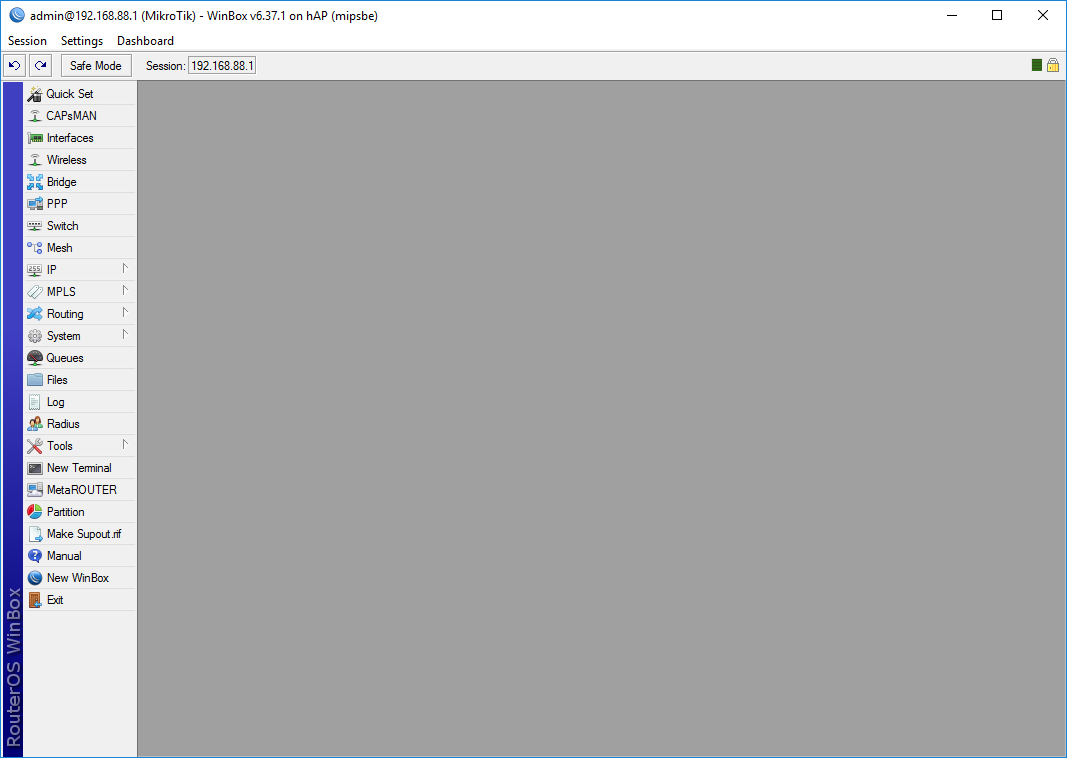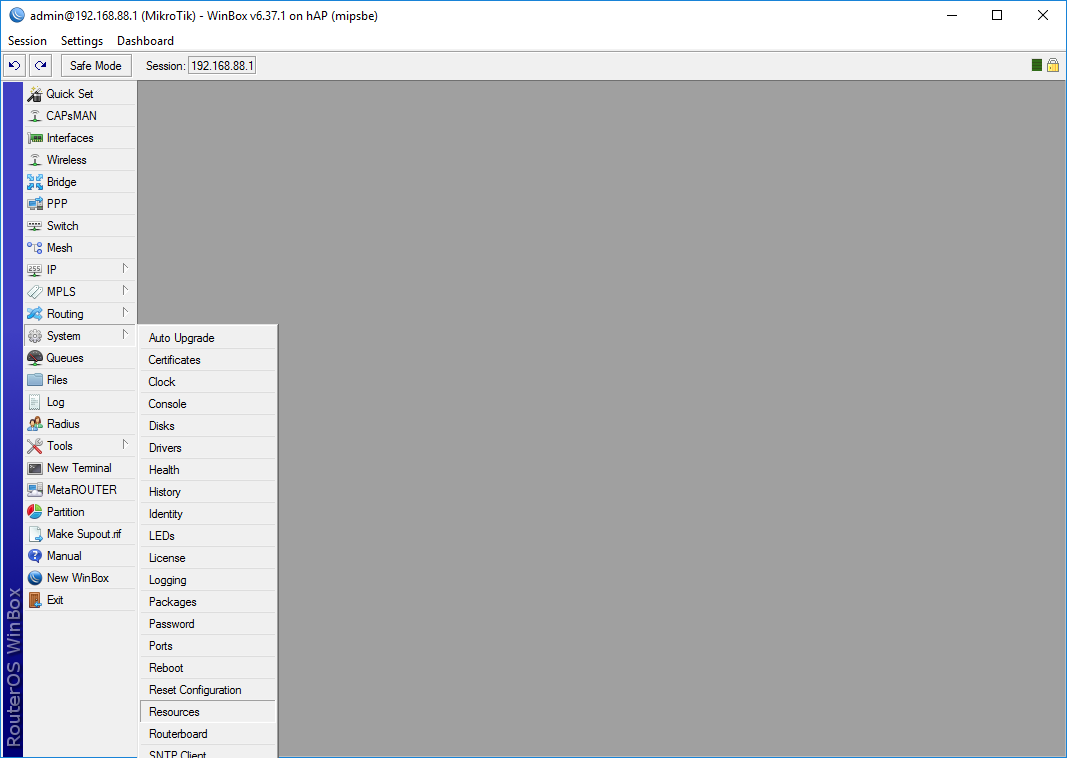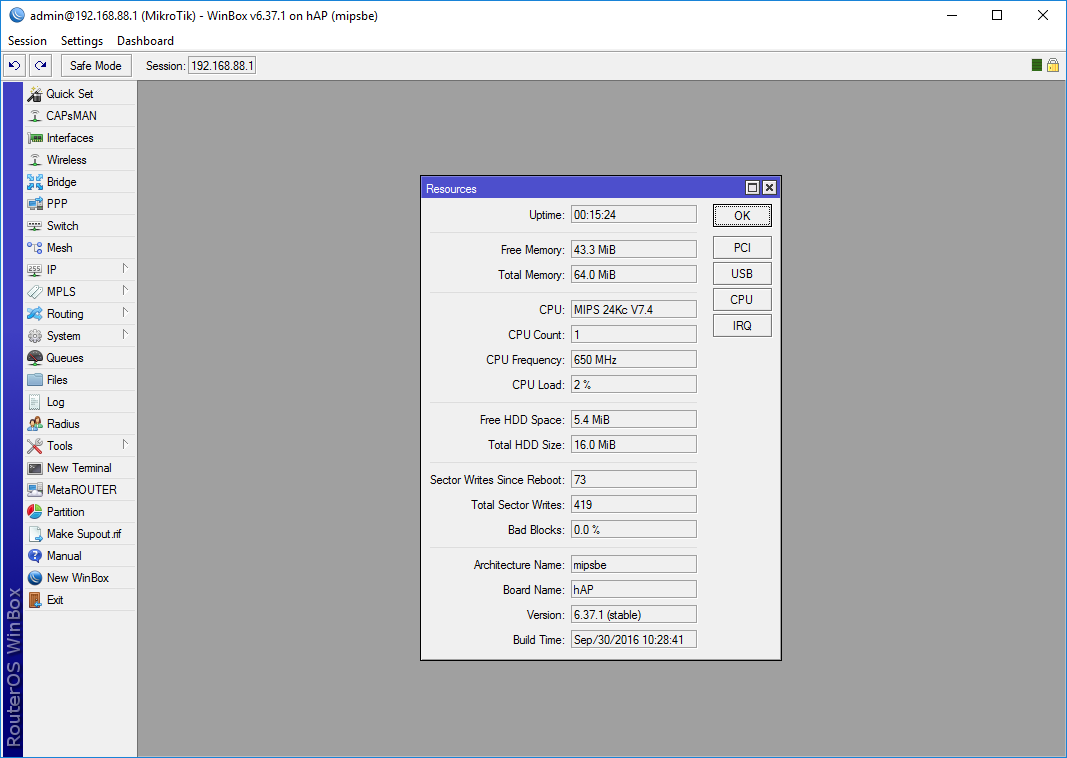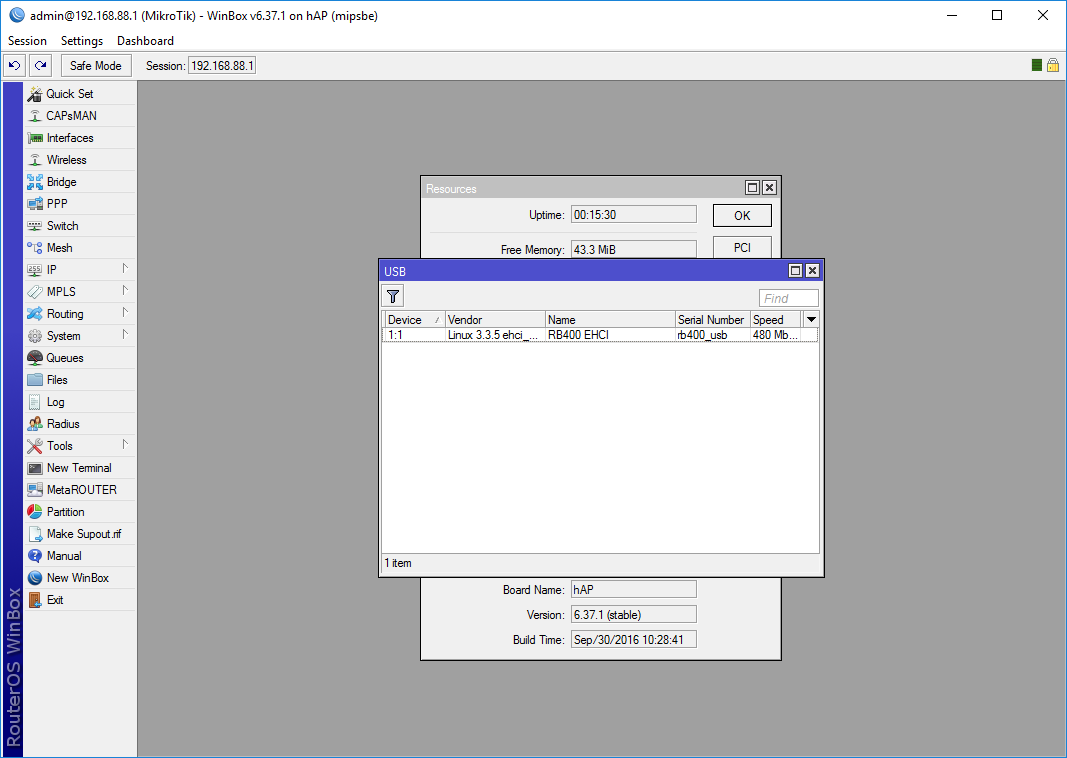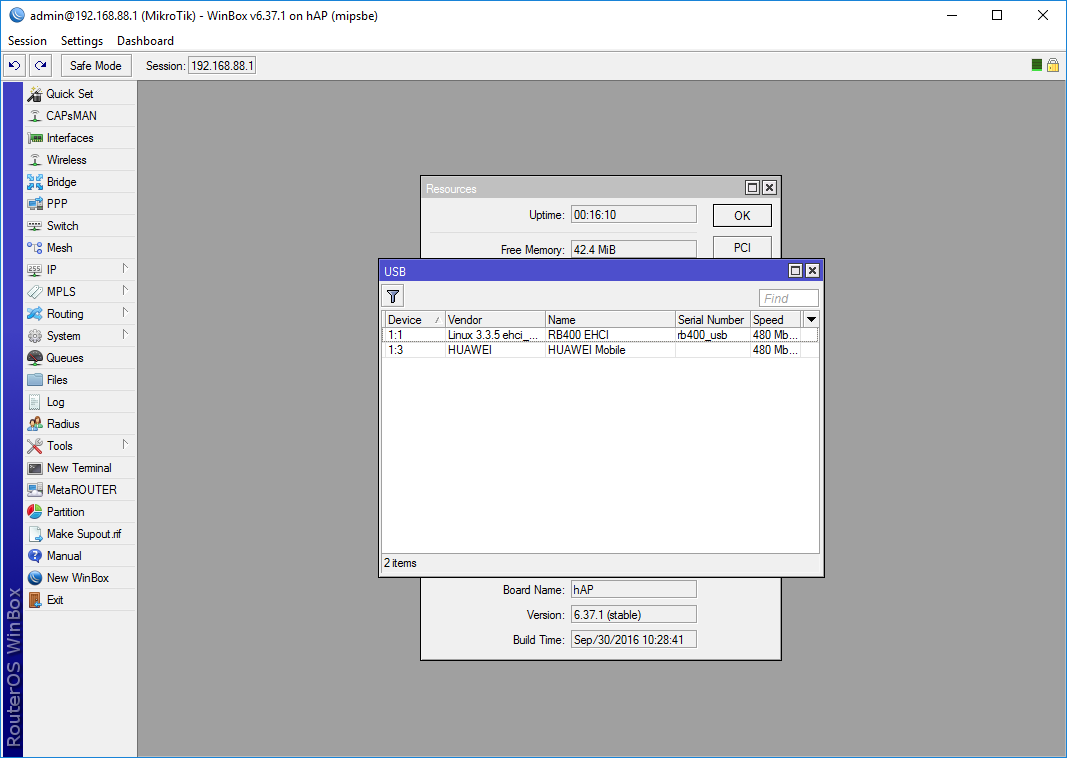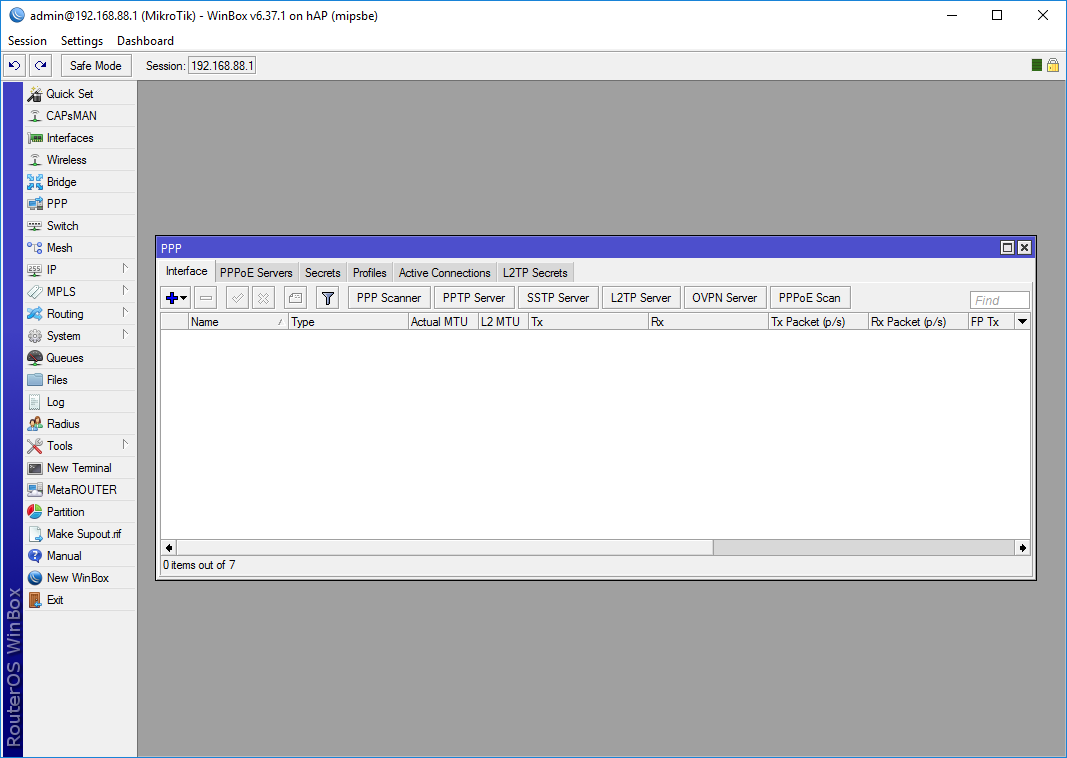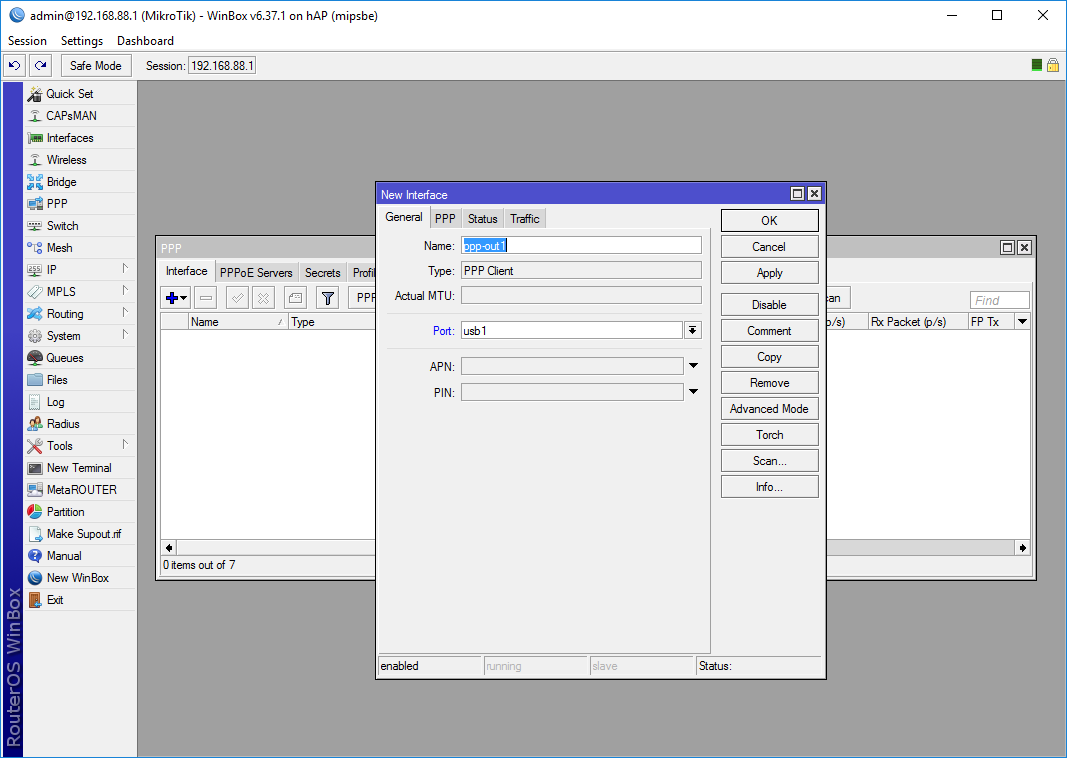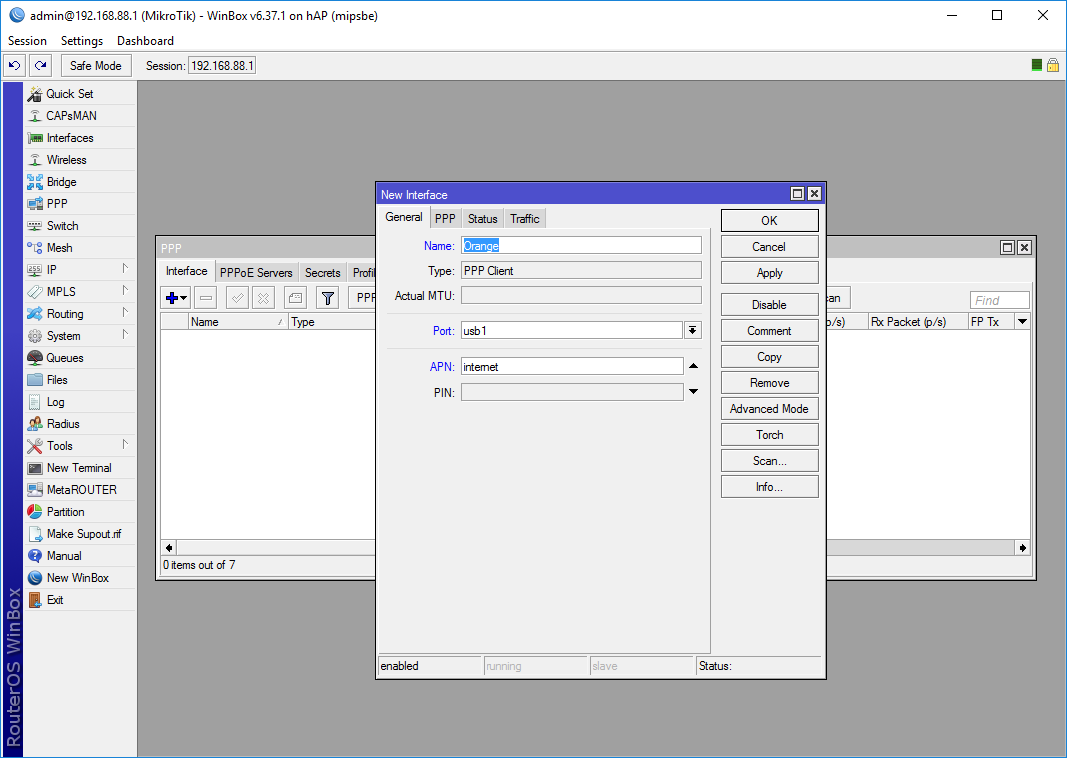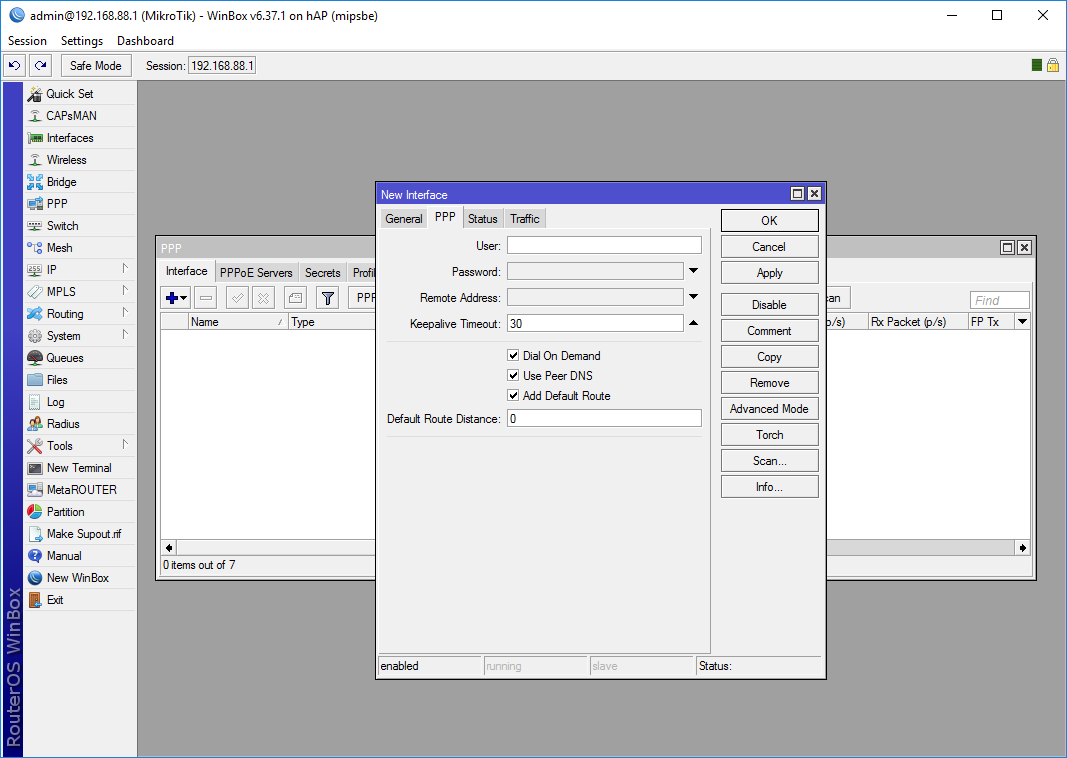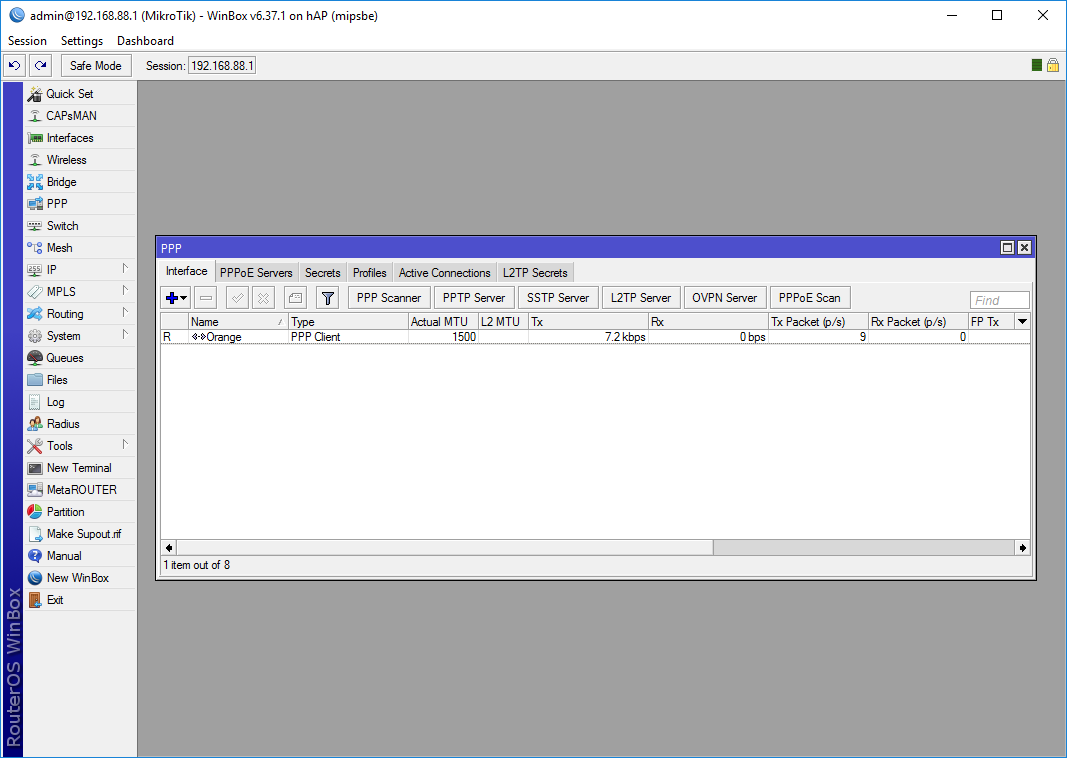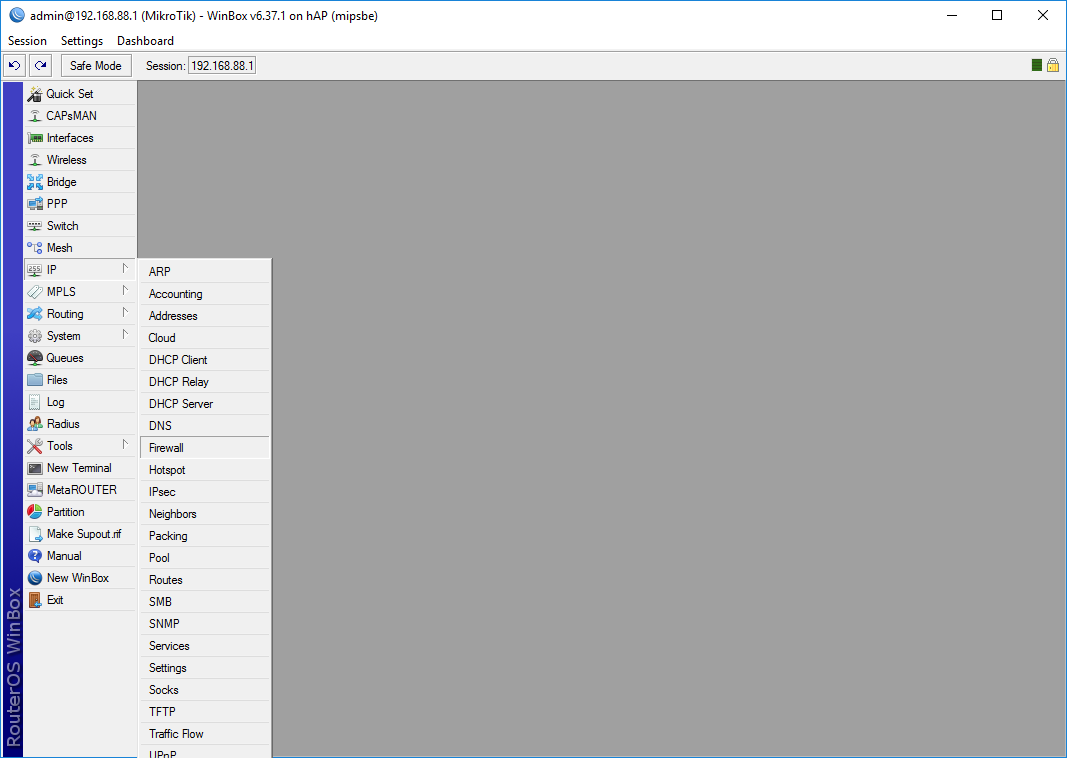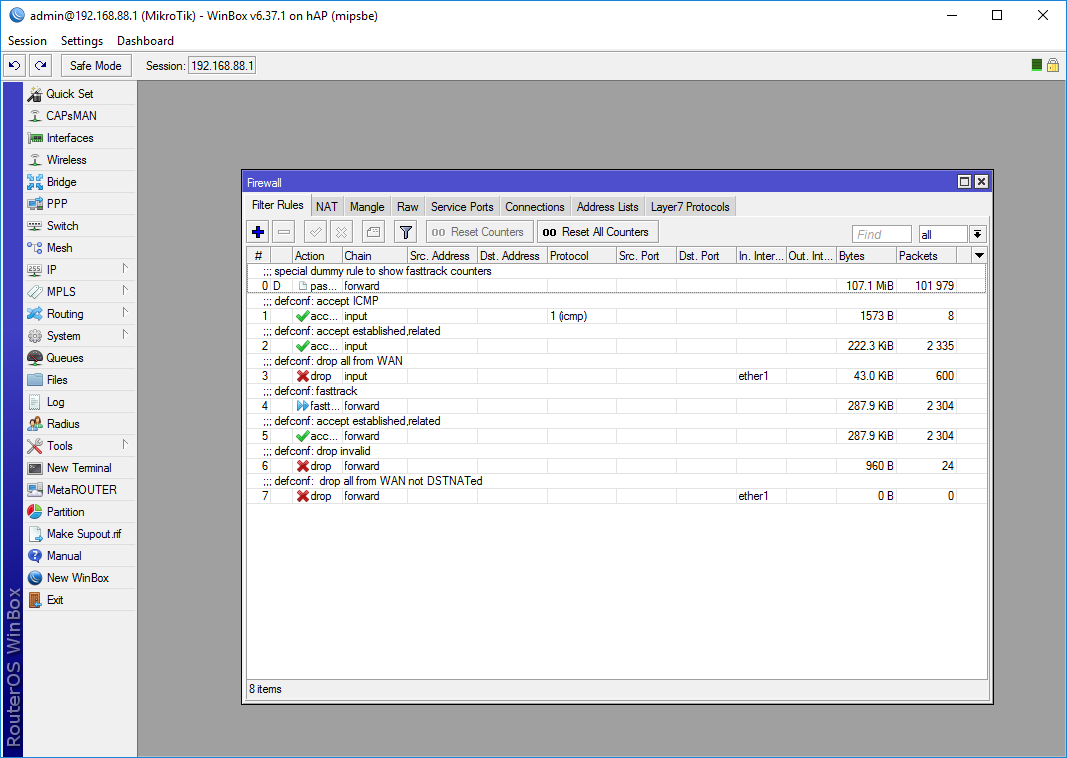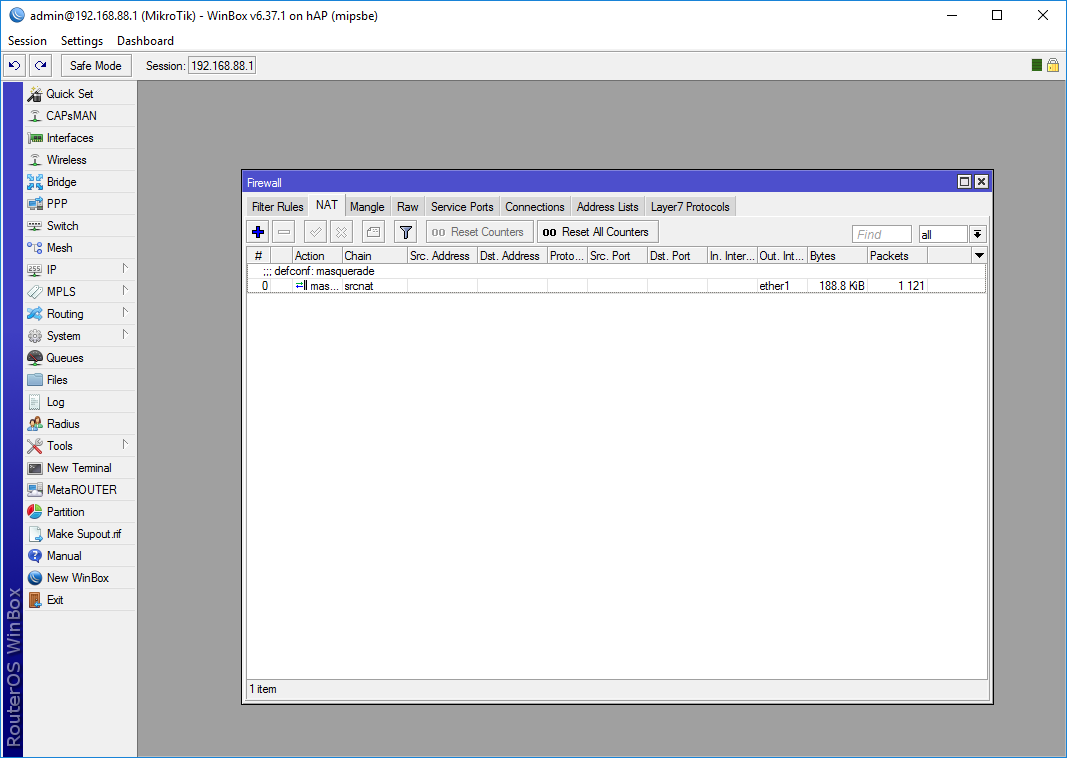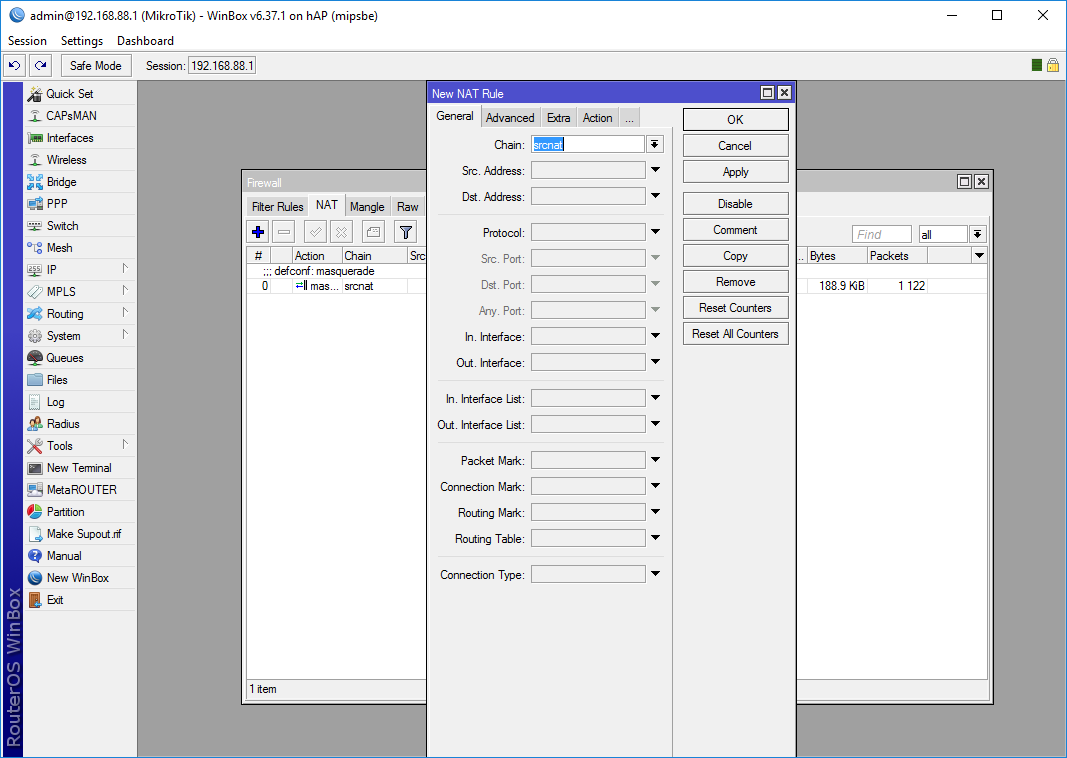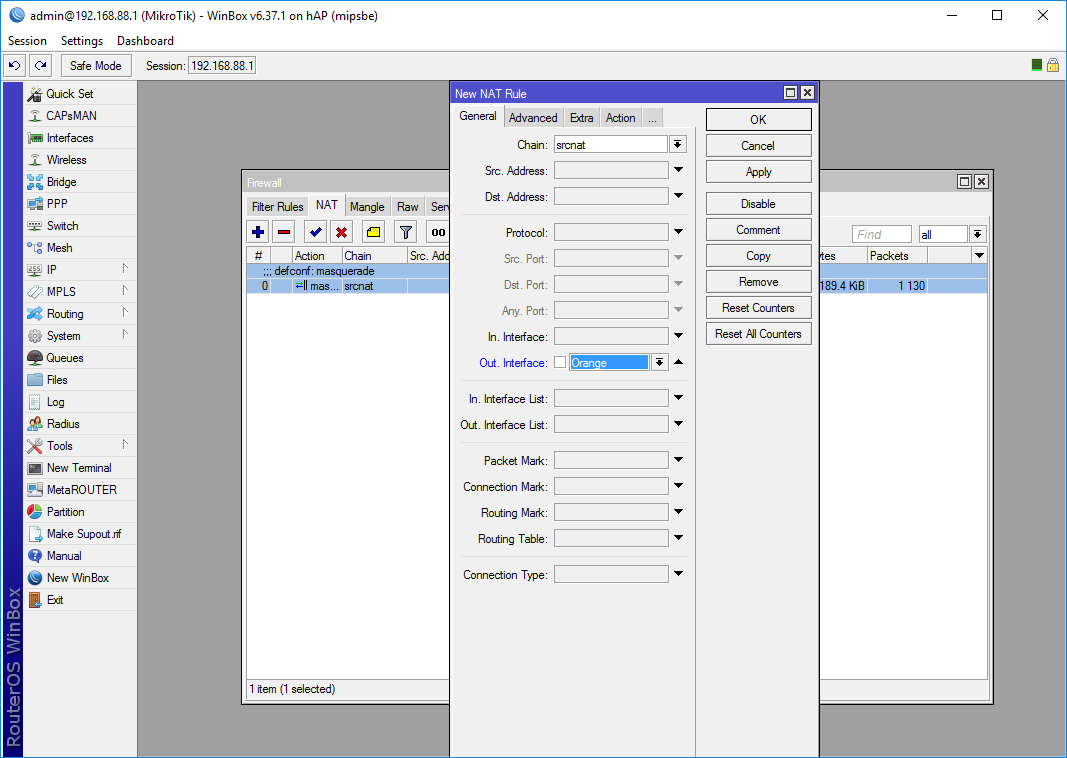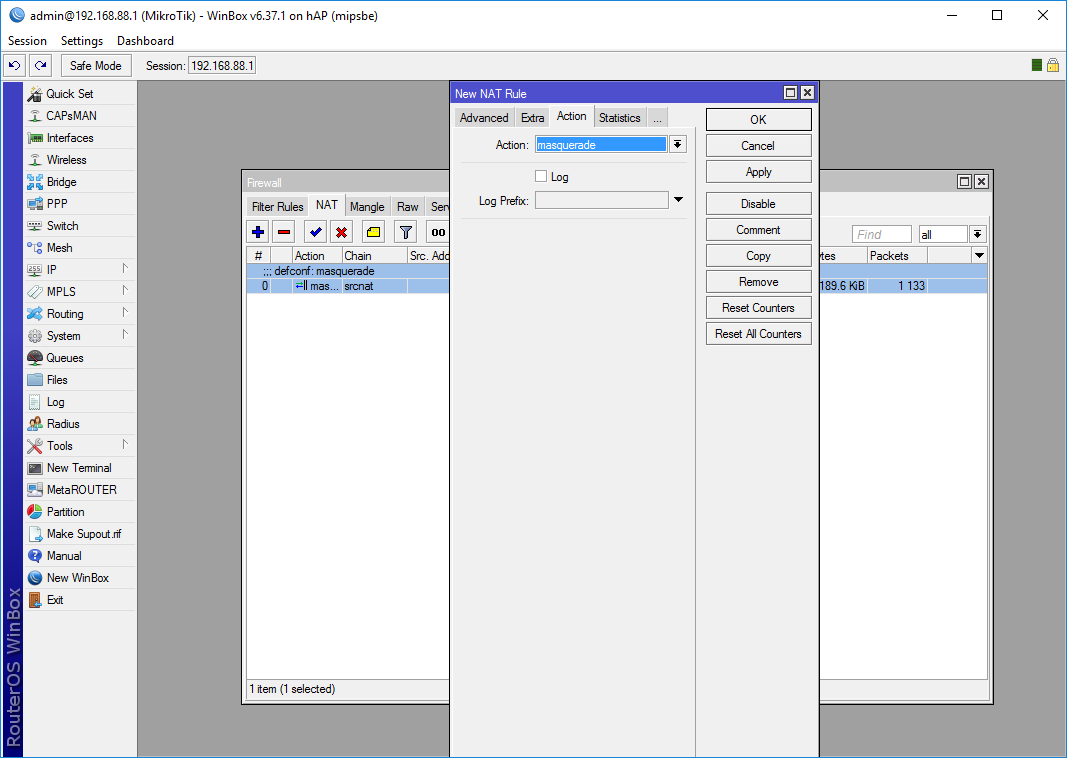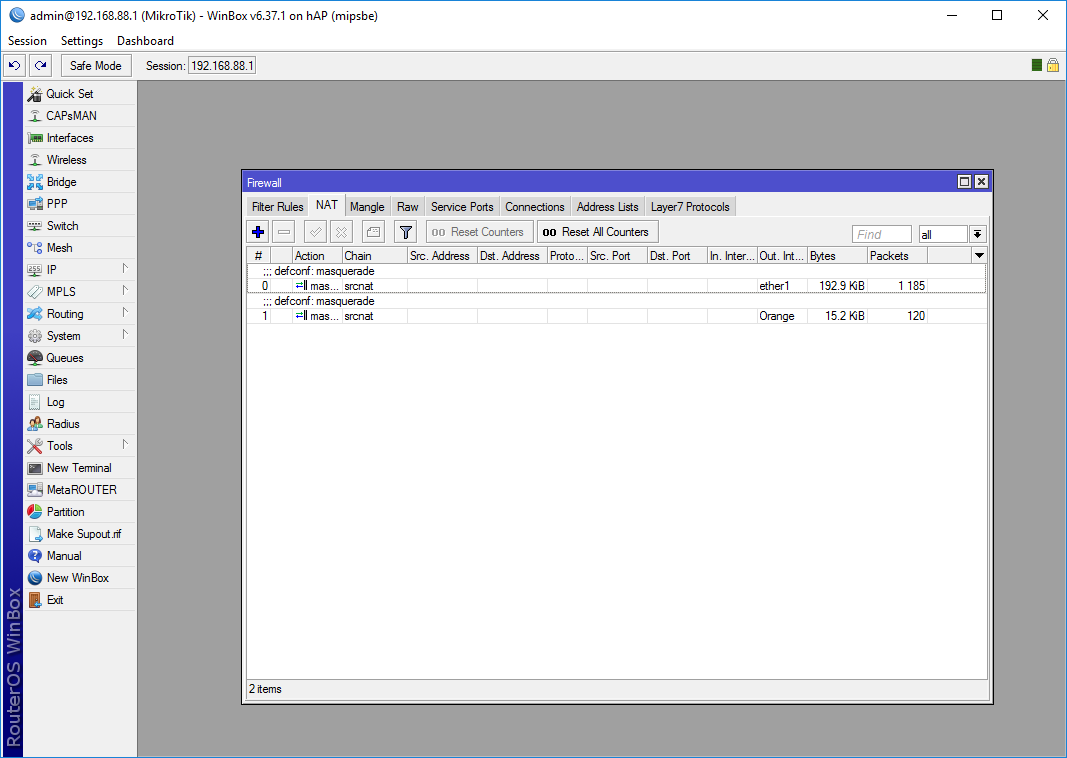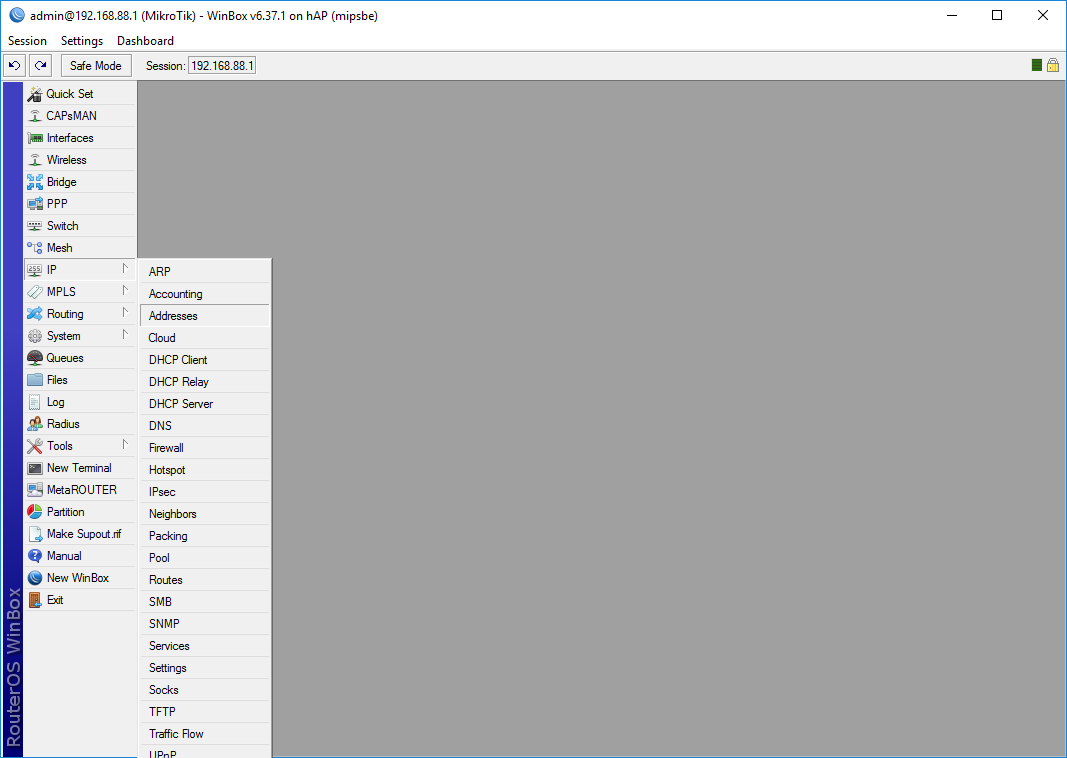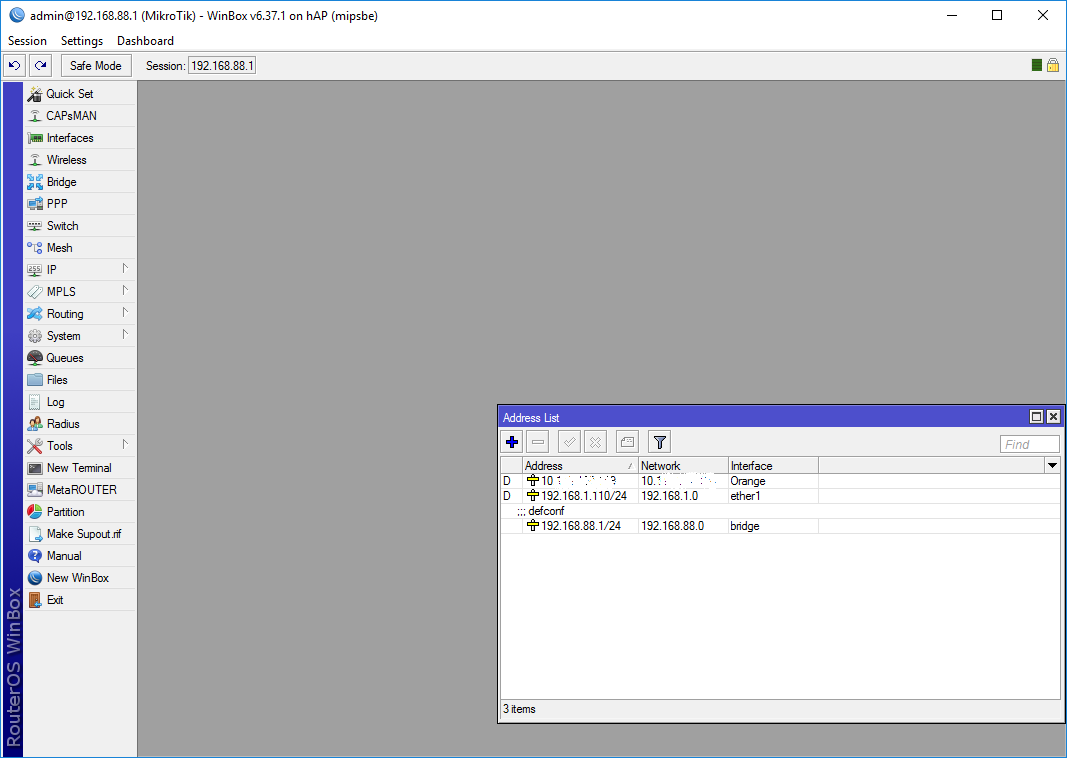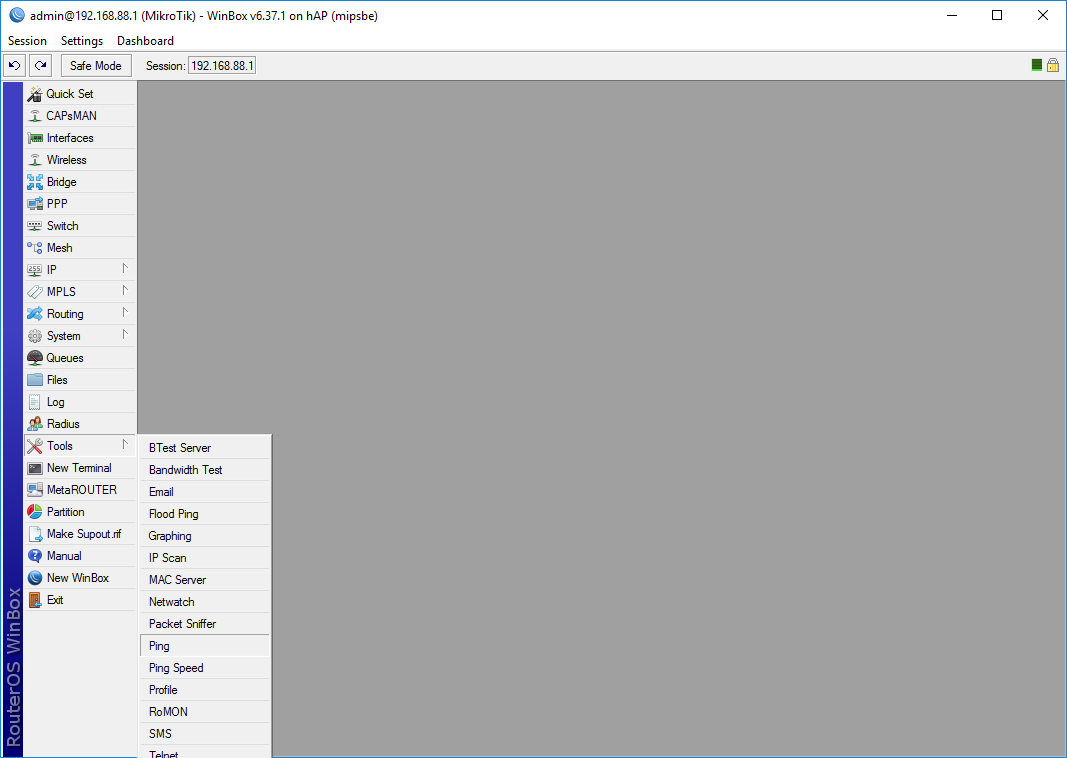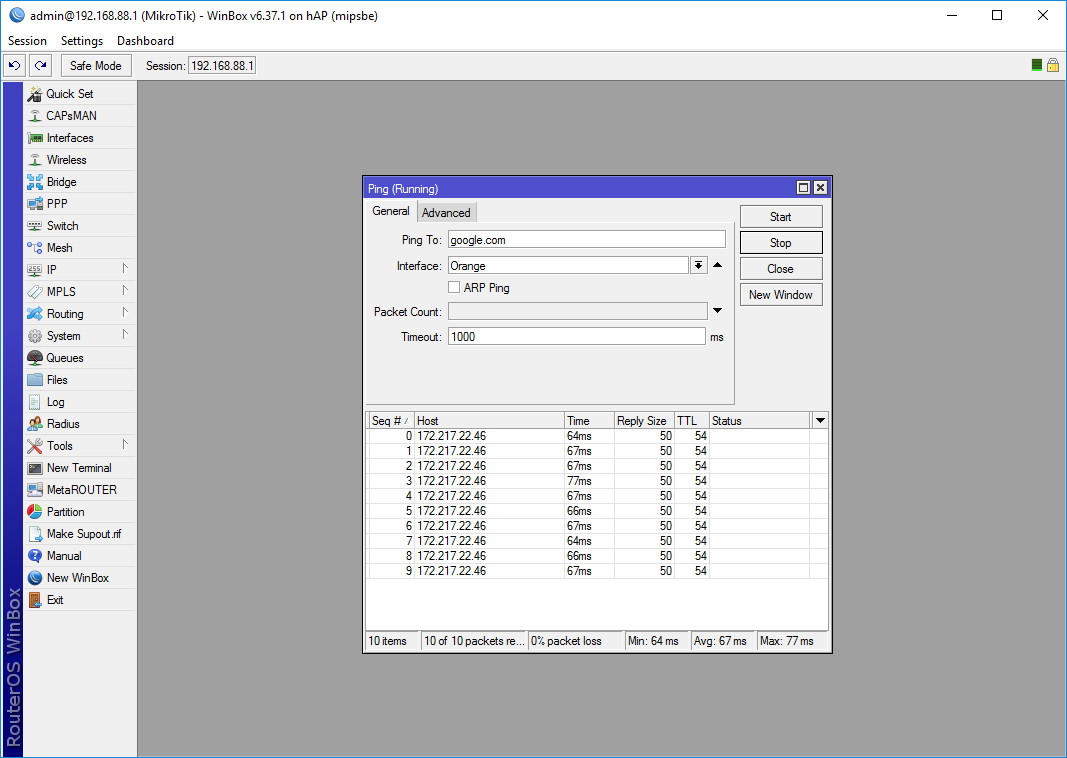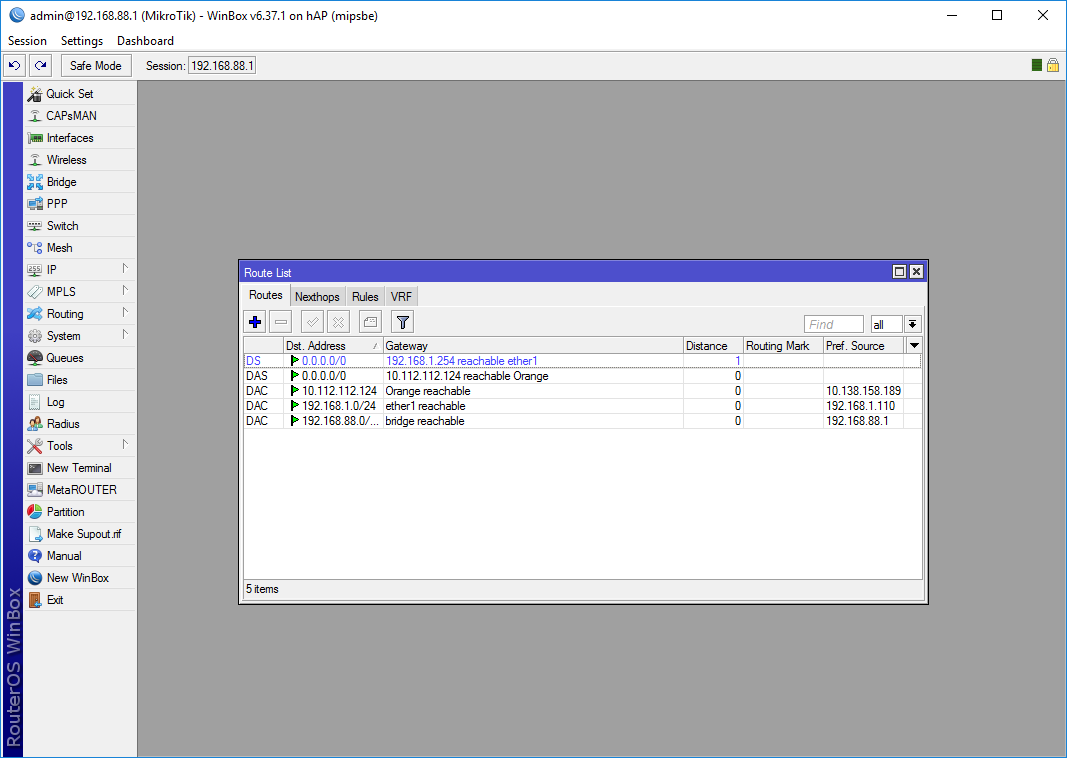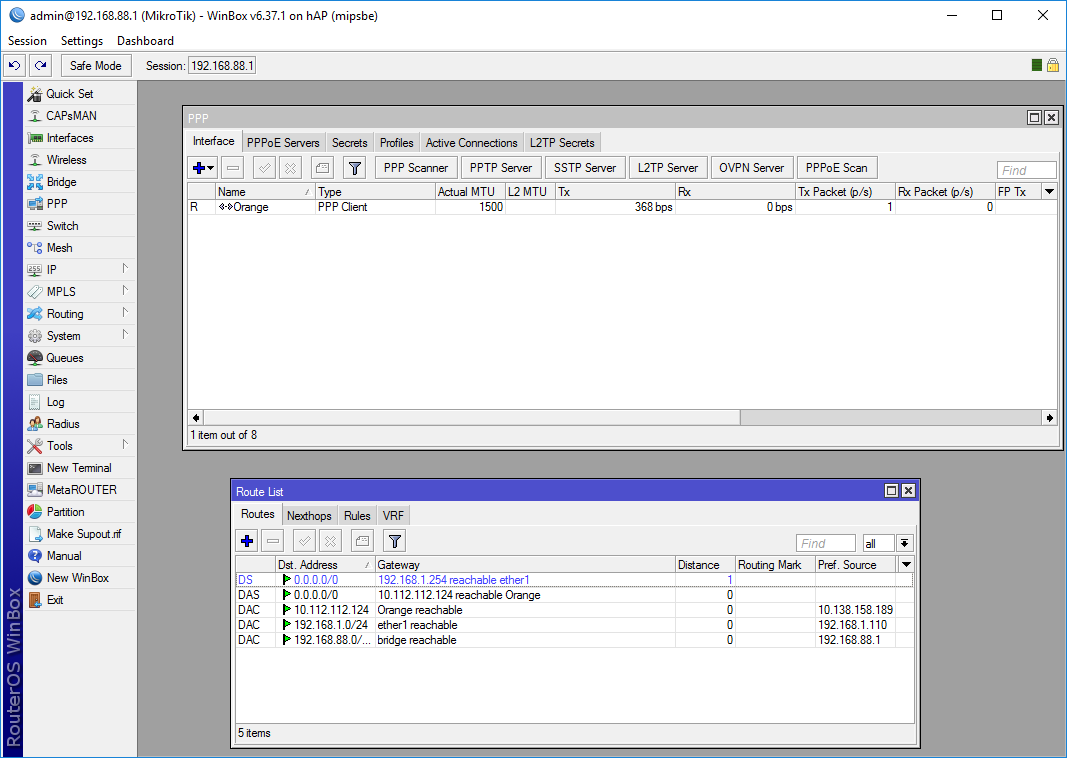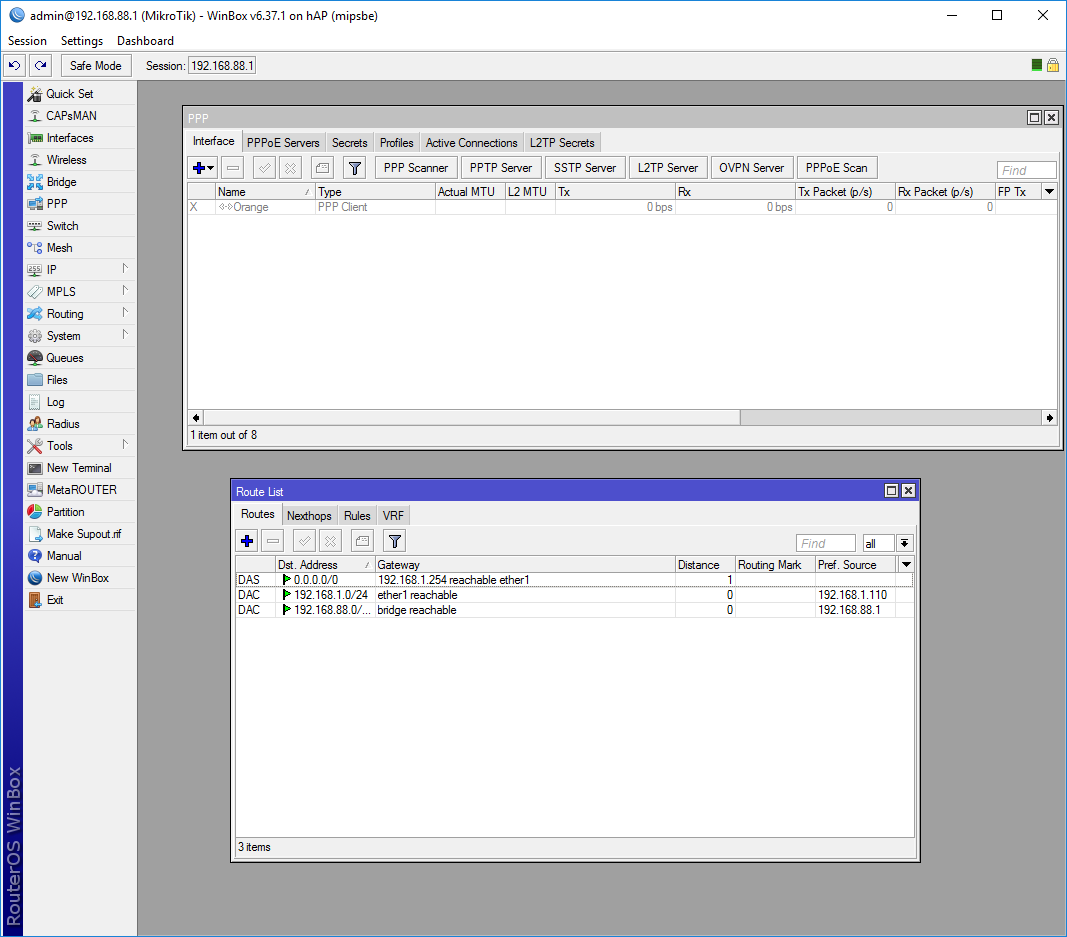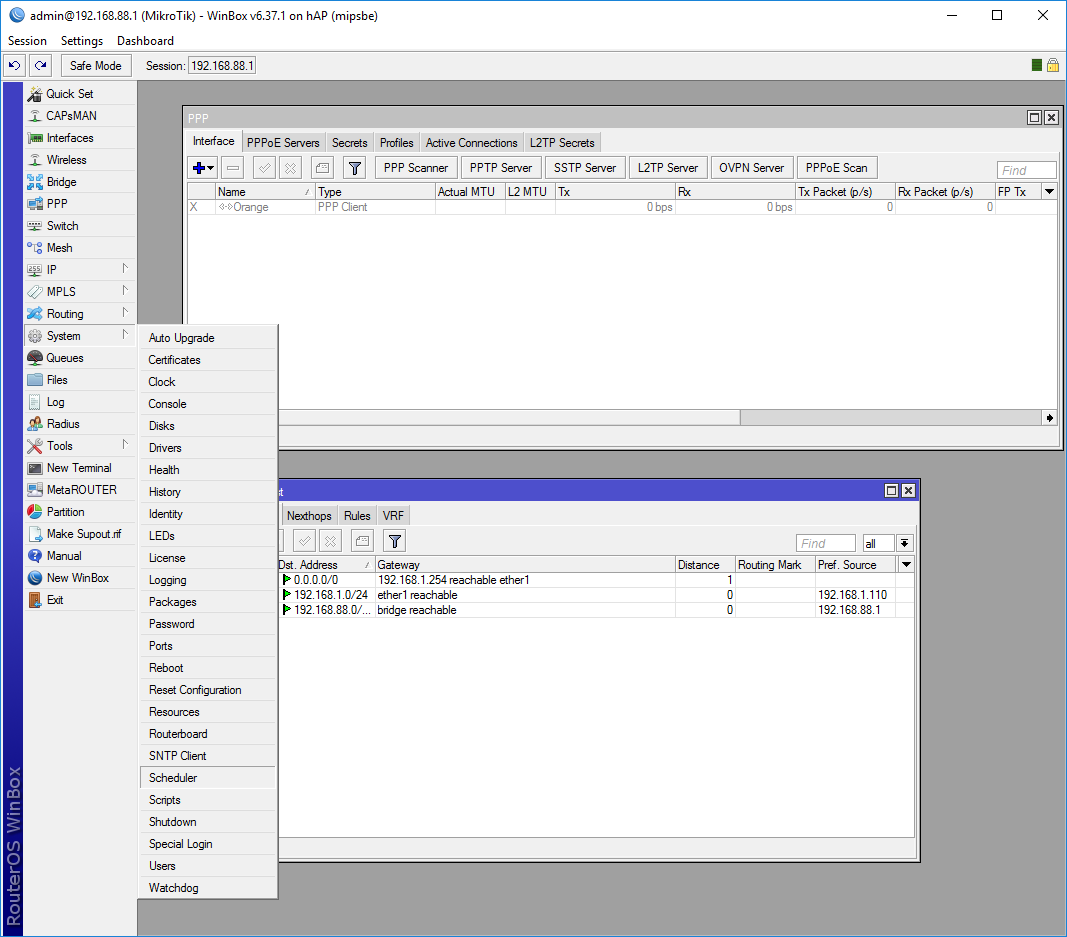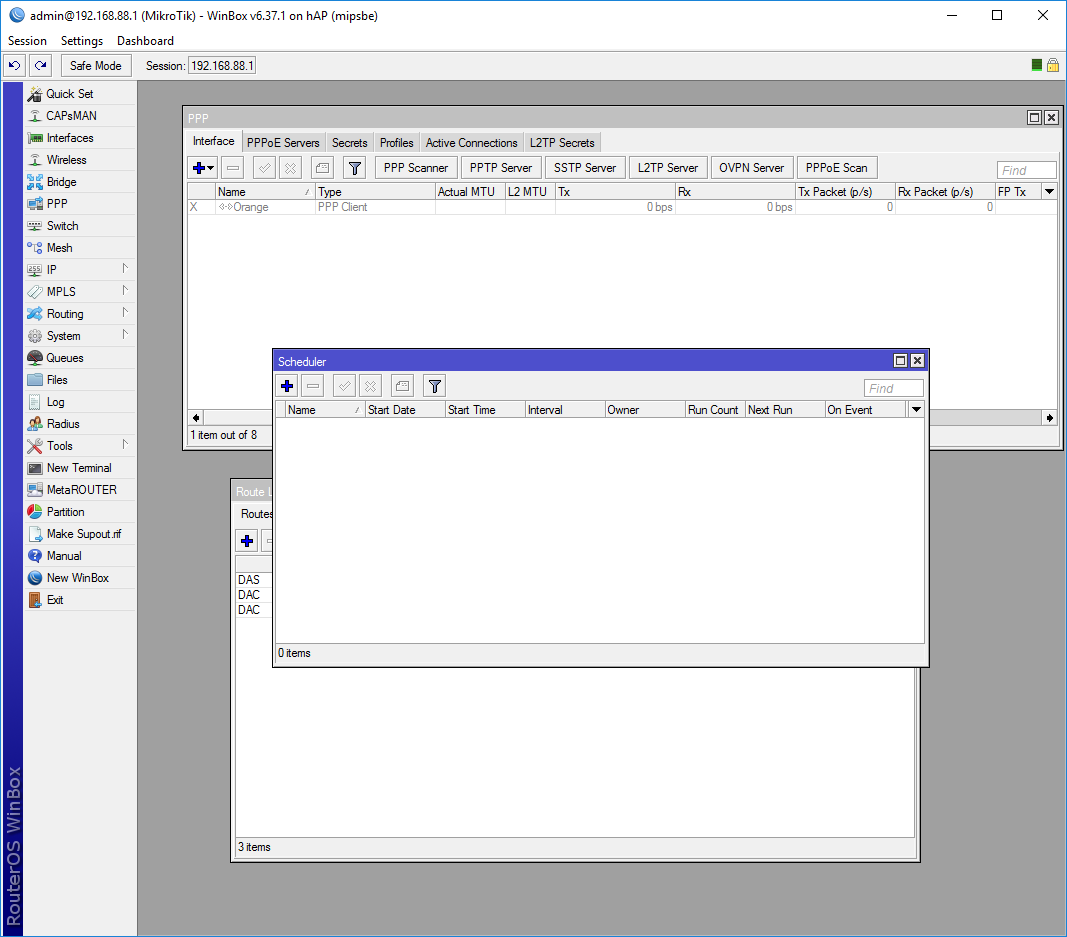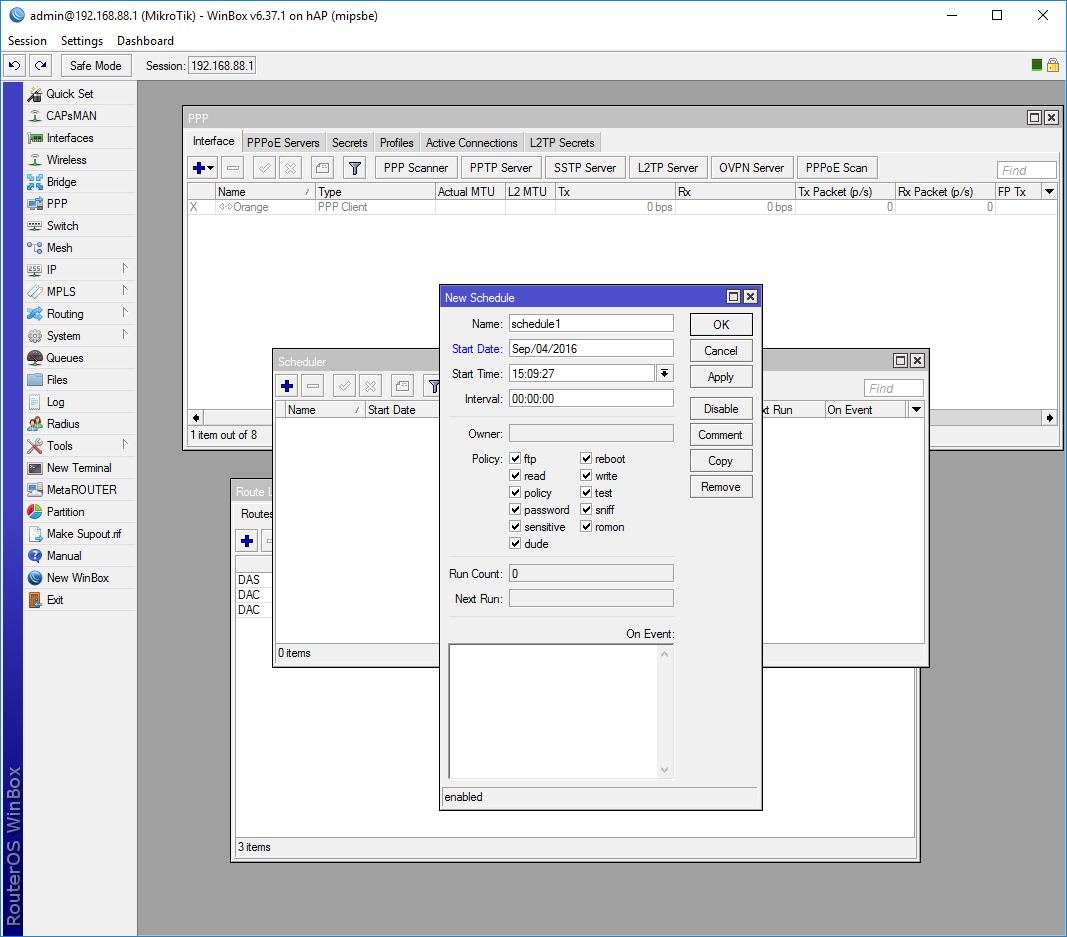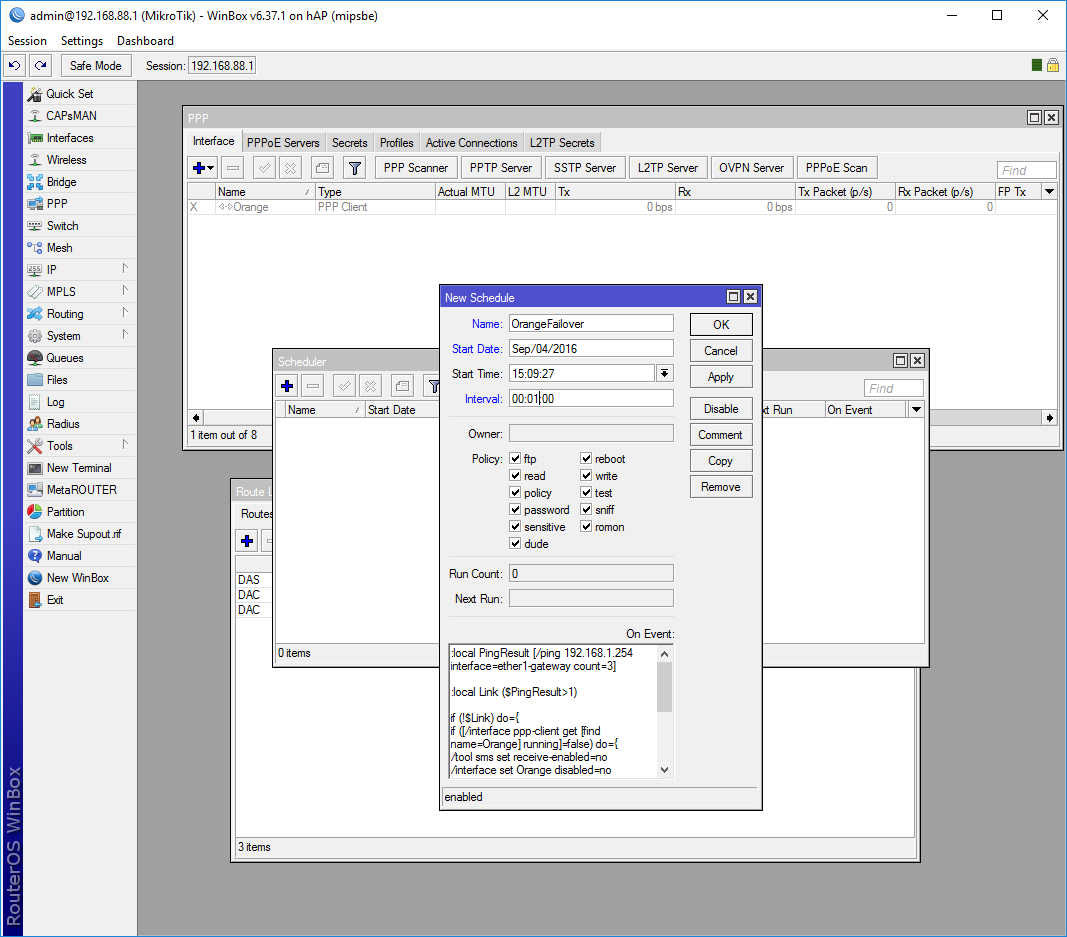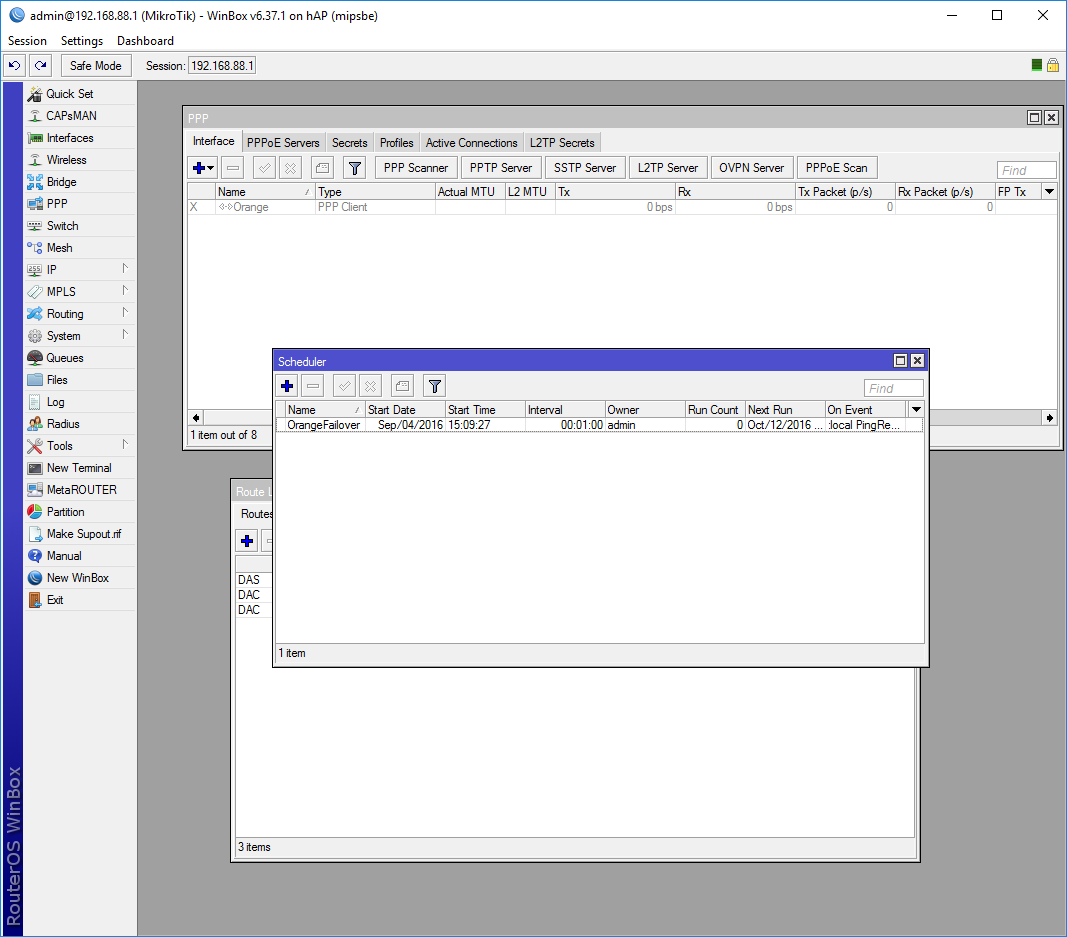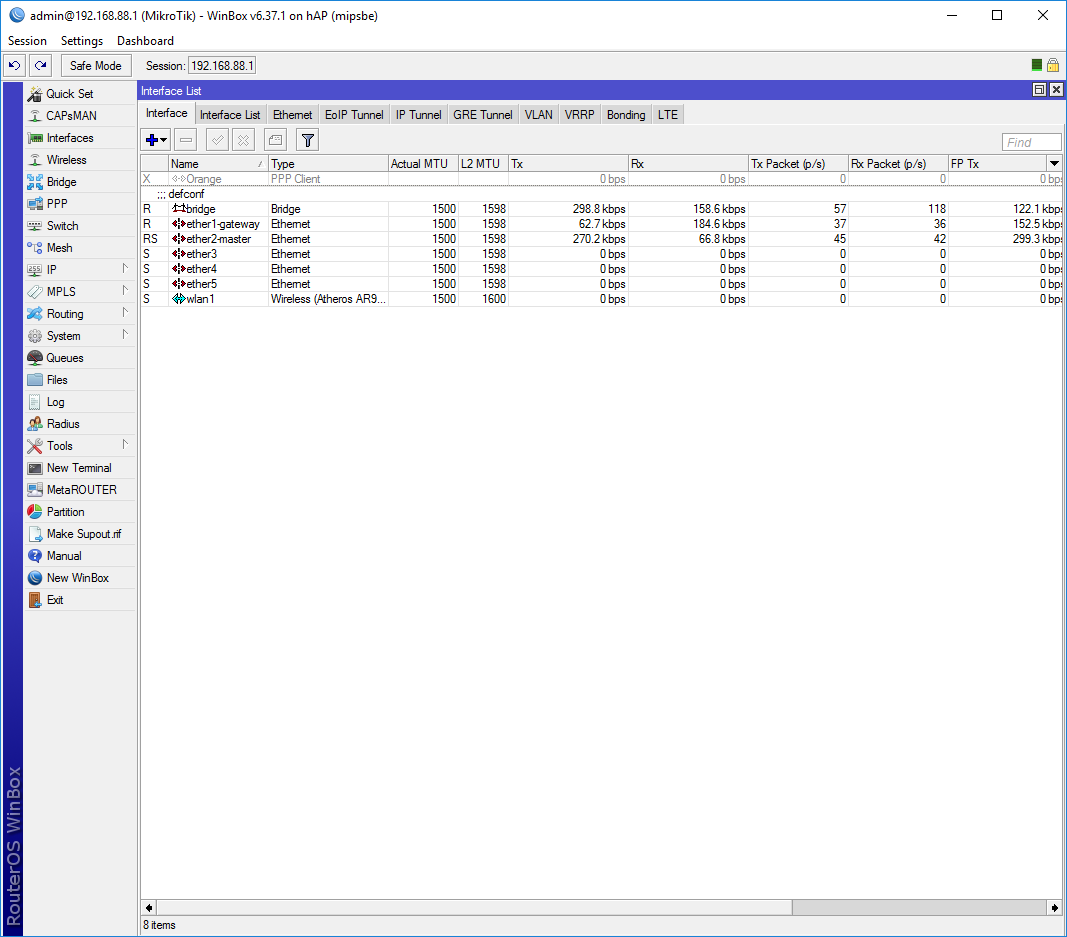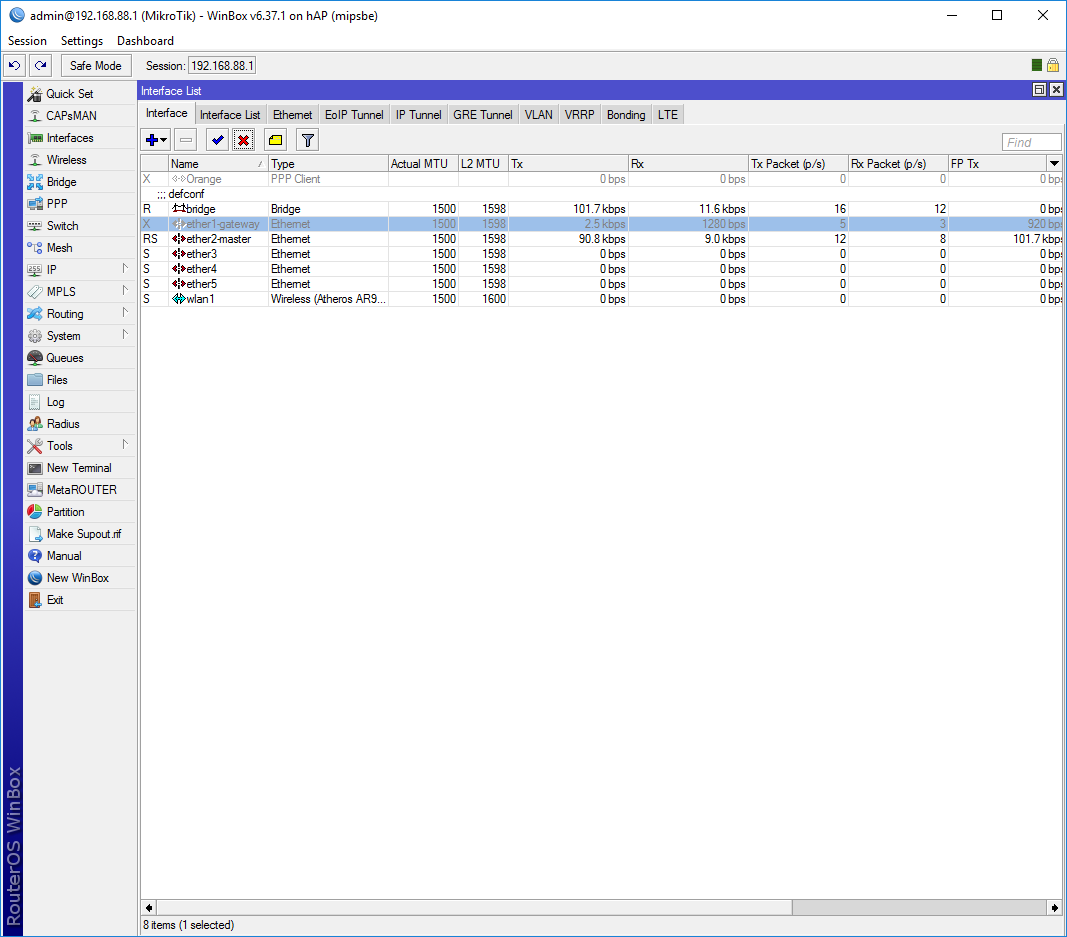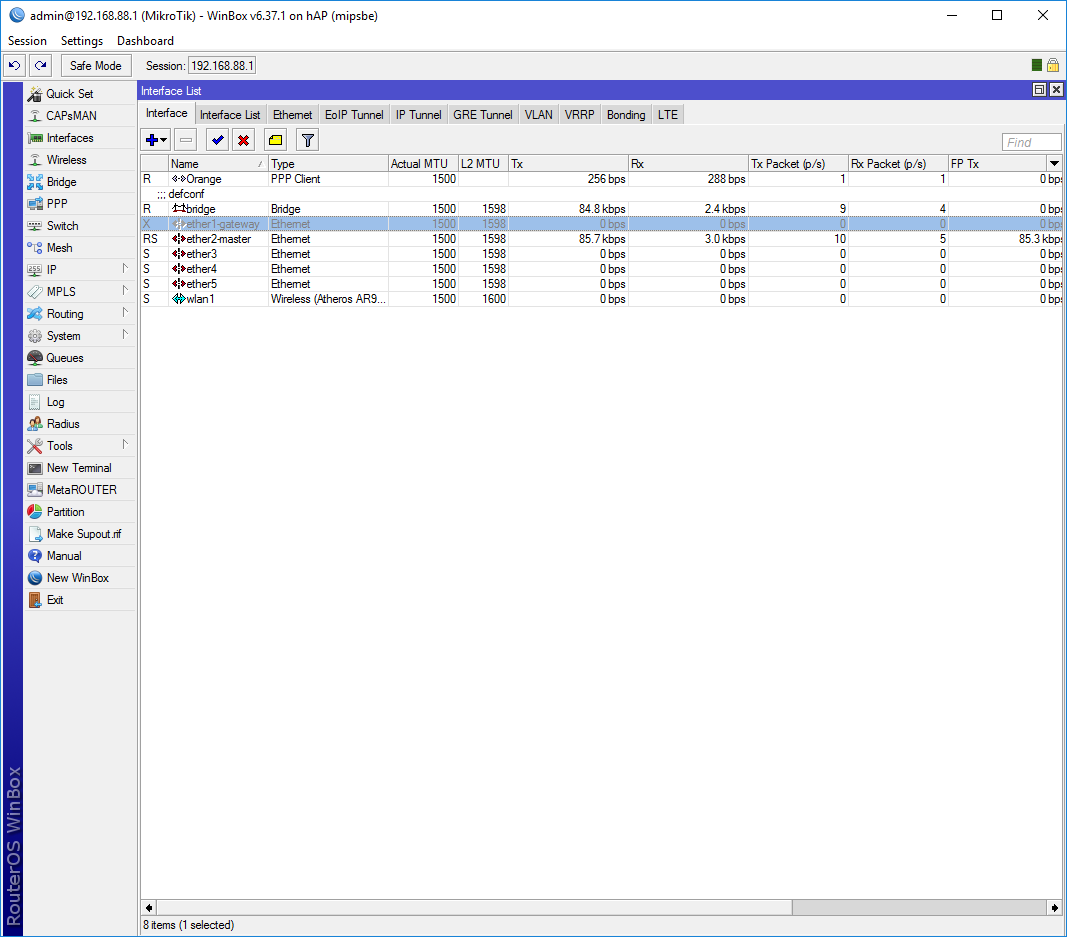I found an old Huawei E352 modem laying around, got a brand new Orange prepaid sim card for it to make some use of it. After some tinkering I was able to set up a fail-over WAN for a mikrotik device, so I thought I’ll share my experiences.
Log in to your router using winbox:
Go to System -> Resources:
The Resources panel will appear, click the USB button:
The list of connected USB devices will show up. Note that there is nothing connected at the moment, the only entry is the host controller interface:
Now, that I plugged it in, the modem appears on the list:
Let’s set it up! Go to PPP on the left side menu:
Click on the blue + button on the PPP screen and select PPP Client from the drop down list:
The New Interface panel will appear. Under the General tab a Name for the connection, set the proper USB Port and enter the APN, for orange it is usually internet:
Make sure that under the PPP tab the Default Route Distance is set to 0:
After you hit OK the interface should look something like this:
Now, let’s set up masquerading for the PPP interface. Go to IP -> Firewall:
The Firewall panel will shows up:
Go to the NAT tab:
Clikc on the blue + button:
Enter the NAT rule as follows:
General tab:
Chain: srcnat
Out. Interface: Orange (the one we created earlier)
Action tab:
Action: masquerade
Hit OK to save it:
Now you should have 2 masquerade rules:
We can check if the interface is getting an address by going to IP -> Addresses:
Note that the interface does indeed get an IP address:
Now let’s test if the connection is alive. Go to Tools -> Ping:
Enter an address to ping, for example google.com, set the interface to Orange and hit Start. You should get replies like below:
To verify if everything is set up as needed go to IP -> Routes:
Leave the panel open, and open up PPP as well:
Disable the PPP interface. Notice how the default route for the Orange interface disappears:
Knowing that the default route is always the one with the shortest distance and that our PPP interface’s interface is set to 0 (always the shortest) we can safely assume that all internet traffic will be routed through it, if available, else through the ether1. We can create a pretty basic script that monitors the default gateway of ether1 and if it fails brings up the PPP interface. Let’s make that happen!
Go to System -> Scheduler:
The Scheduler screen will pop up:
Click on the blue + button to create a new schedule:
Enter the following:
Name: OrangeFailover (or anything else you want, really)
Interval: 00:01:00 (this will make it run every minute)
On Event:
:local PingResult [/ping 192.168.1.254 interface=ether1-gateway count=3]
:local Link ($PingResult>1)
if (!$Link) do={
if ([/interface ppp-client get [find name=Orange] running]=false) do={
/tool sms set receive-enabled=no
/interface set Orange disabled=no
}
}
if ($Link) do={
if ([/interface ppp-client get [find name=Orange] running]=true) do={
/interface set Orange disabled=yes
/tool sms set receive-enabled=yes
}
}
After you hit OK, the scheduler screen should look similar to this:
Now to test it out let’s go to Interfaces:
And disable our gateway interface:
After less than a minute the PPP interface should get enabled and internet should be restored: