So I had a problem at work: a client had a pretty old printer and after a Windows 10 update they couldn’t install its driver. Let’s see how we can resolve the issue.
The printer in question was a Sharp AR5316E and the error message was the following: “Windows can’t install the kernel-mode print driver. To obtain a driver that is compatible with the version of Windows you are running, contact the manufacturer.“ and after this there was another message “Windows cannot connect to the printer. The printer driver is not compatible with a policy enabled on your computer that blocks NT 4.0 drivers”. After a while googling I found out that windows 10 blocks older drivers and because of that you had to set some setting in windows group police editor. This process should work also with other printers.
Here are the steps I took to get it working
Firs of all you have to delete the previous printer drivers, so because of this after this process previous printers need to be reinstalled.
The folders you have to delete are as follows:
NOTE: If you can’t delete them you need to stop printer spool service from service manager, and after deleting start the service again
c:\Windows\System32\spool\drivers\W32X86
c:\Windows\System32\spool\drivers\x64
For this purpose I also made a cmd script that dose this for you, copy the code and past it into a file and name it delprint.cmd . After this you can run it and it will delete the required files.
echo ----------------------------------- echo Remove printer driver files from Windows echo WARNING: If you continue you have to echo reinstall all the printers you had echo previously installed. echo If you don't want to continue press echo CTRL+C echo echo Script by D0rkye echo ----------------------------------- pause net stop spooler echo Deleting printer driver directories. rmdir /S /Q c:\Windows\System32\spool\drivers\W32X86 rmdir /S /Q c:\Windows\System32\spool\drivers\x64 net start spooler echo DONE! pause
Start Group Police Editor pressing Windows key + R and type gpedit.msc
Next step is to set the following settings:
Local computer Policy -> Computer Configuration -> Administrative Templates -> Printers -> “Disallow installation of printers using kernel-mode drivers” set it to disable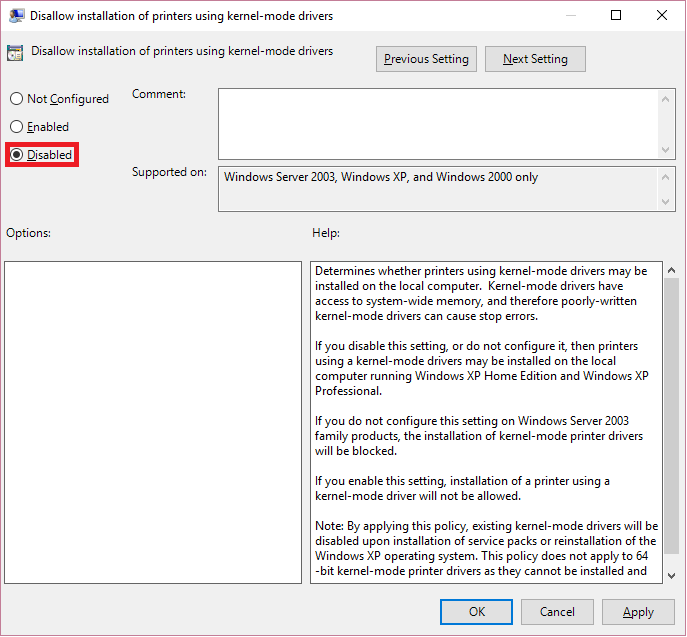
Local computer Policy -> Computer Configuration -> Administrative Templates -> Printers -> Point and printer Restrictions set it to enable and set the other marked settings.
These setting have to be set also here: Local computer Policy -> User Configuration -> Administrative Templates -> Printers -> Point and printer Restrictions
After these settings have been set you need to restart your pc or run the following command: gpupdate, when this is done try to install the printer again.
I hope this will help someone.
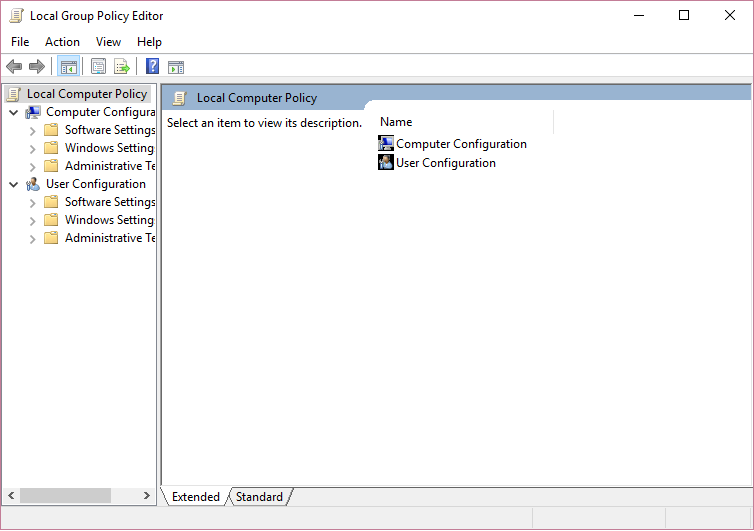
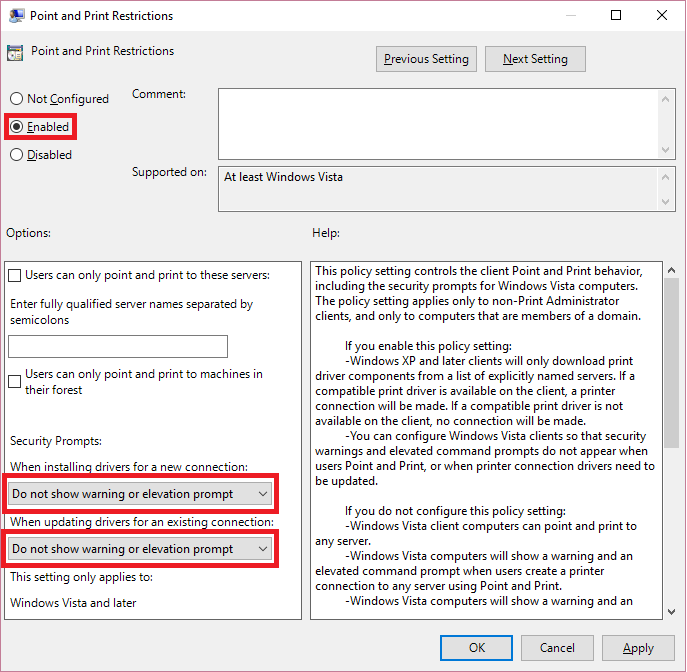
This was exactly what I needed, thank you. The instructions worked perfectly and so did the script.
This was perfect! Thank you so much!
when i try to run “gpedit.msc” my computer says cant find the group policy editor
If you have Home edition of Windows then your out of luck, only Pro and Enterprise versions have gpedit.
Go to itechtics.com/enable-gpedit-windows-10-home. At the bottom of the article there is a hyperlink that reads: new method to easily enable group policy in Win 10 Home. You have to download a small batch file and follow their instructions. This will allow you to run gpedit.msc. Then you can use the instructions here to get your printer to work.
It’s works! Thank you very much.
I tried this and all i get is access denied ?
thank you very much after much frustration it’s alive THANK YOU
http://www.youtube.com/watch?v=Y7NT_yCY1XQ
That is my problem.
I don’t know about code, so I don’t know how to start.
You have to run the batch file as an administrator
I have the latest version of win10 home,I can only be local admin or no admin so I cannot download batch file,it states my authority is not great enough,any suggestions welcome
THANK YOU! After hours of struggle, this resolved my issue with an HP Color LaserJet Pro MFP M277dw.
For Google searchers who may follow, I was also seeing an error during the HP printer installation wizards that indicated “Error, A fatal error occurred preventing product use. Click ‘Cancel’ to cancel install.”
I was also seeing the errors indicated here in the post when using the “No Installer” print drivers.
thank you very much mate i would like to buy you a drink for helping me out much appreciated thank thank you a 1000times
You just saved my life, I was thinking of rolling back to win 8.1 after several failed attempts to reinstall the hp 2130 printer. Following your instruction I did reinstall the drivers and everything went back to normal. A jumbo size thank you.
Wishing you all the best
Celal
Thanks a lot 🙂
This helped me to solve the issue for which I was looking for a solution from a month!
After four days of trying to resolve a similar problem with a Canon MP 280 printer, this worked within minutes. Thanks loads and more!
Thank you, thank you, thank you! After 3 years this article is still valid! Many wasted hours trying to figure how to connect a Canon MX720 to my Win10 Home laptop before I found it.